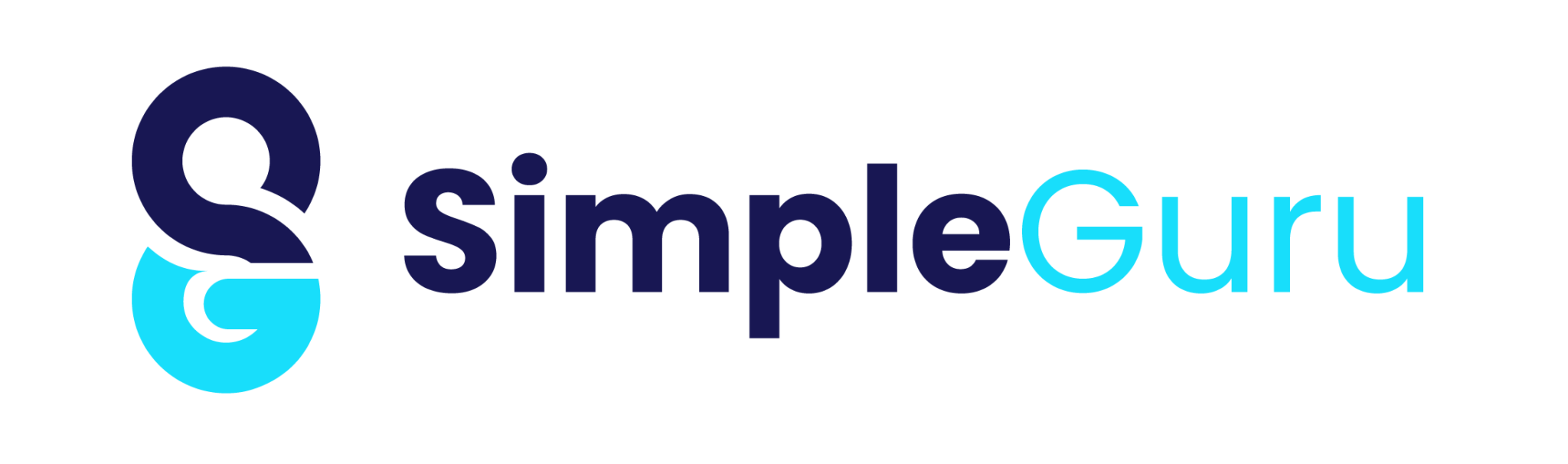How to Connect Azure SQL Database Using Portal and SSMS
Quick Links Visit the Azure Free Account Signup Unity Catalog Account Creation Process How to Connect Azure SQL Database Once you’ve created your Azure SQL Server and database, the next step is to connect Azure SQL Database using a convenient method. This guide will walk you through connecting to your database using Azure Portal and SQL Server Management Studio (SSMS) with screenshots and best practices. 🔗 Methods to Connect Azure SQL Database 🛠️ Method 1: Connect Azure SQL Database Using Azure Portal Step 1: Go to Your SQL Database Navigate to your resource group in Azure Portal. Select your Azure SQL Database from the list Step 2 : Open Query Editor (Preview) On the Resource Groups page, click the + Create button at the top Step 3: Login Using SQL Server Authentication Choose SQL Server Authentication. Use the admin username and password you set during database creation. Step 4: Run a Sample Query Once logged in, run: SELECT GETDATE(); You are now connected to Azure SQL Database 🖥️ Method 2: Connect Azure SQL Database Using SSMS Step 1: Open the SQL Database Navigate to your resource group -> Select Azure SQL Database Copy the server name (<servername>.database.windows.net) Step 2: Open SSMS and Click Connect Launch SQL Server Management Studio. Click on Connect → Database Engine. Step 3: Enter Server Details Server Name: Copy from Azure SQL overview (Review Step1) Authentication: Choose SQL Server Authentication Username/Password: Use the credentials set while creating the database You should see your database listed in the Object Explorer. Step 4: Start Querying! Open a new query window and try: SELECT GETDATE(); You are now connected and ready to work. 💡 Bonus Tips for Smooth Connection ✅ Make sure firewall settings allow your IP in the Azure SQL Server settings. ✅ Use SSMS 18+ version for best compatibility. ✅ Always keep your credentials safe and enable Azure Active Directory authentication if needed. Conclusion You’ve just learned two reliable ways to connect Azure SQL Database — using both Azure Portal and SSMS. Each method has its own use case depending on whether you prefer working from the browser or a desktop client. ➡️ Next Step: Ready to load your data? Check out our upcoming guide on how to import data into Azure SQL Database from local Excel/CSV files. Recent Posts 3 What’s New? How to Connect Azure SQL Database Using Portal and SSMS Anand G • July 20, 2025 • Azure, Uncategorized • No Comments Quick Links Visit the Azure Free Account Signup Unity Catalog Account Creation Process How to Connect Azure SQL Database Once you’ve created … How to Setup Azure SQL Database – Step-by-Step Guide Anand G • July 20, 2025 • Uncategorized • No Comments Quick Links Visit the Azure Free Account Signup Unity Catalog Account Creation Process How to Setup Azure SQL Database – Step-by-Step Guide … demo admin • July 17, 2025 • Uncategorized • No Comments Quick Links Visit the Azure Free Account Signup Unity Catalog Account Creation Process Step 1: Visit the Azure Free Account Signup Page … Unity Catalog Account Creation Process admin • July 12, 2025 • Uncategorized • No Comments Quick Links Visit the Azure Free Account Signup Unity Catalog Account Creation Process How to Setup Unity Catalog Account – Step-by-Step Guide … AZURE DATA admin • July 10, 2025 • Uncategorized • No Comments Quick Links Visit the Azure Free Account Signup Unity Catalog Account Creation Process How to Create a Free Azure Account – Step-by-Step … SAS Training SAS Training
AZURE DATA

Quick Links Visit the Azure Free Account Signup Unity Catalog Account Creation Process How to Create a Free Azure Account – Step-by-Step Guide for Beginners Are you ready to start your cloud journey but don’t want to spend money upfront?In this guide, you’ll learn how to create a Microsoft Azure free account in 2025, with step-by-step instructions that even beginners can follow. Whether you’re a student, developer, data engineer, or tech enthusiast, this tutorial will help you set up your Azure free tier account in under 10 minutes. 🎁 What You’ll Get with Azure Free Account: $200 in free credits valid for 30 days 12 months free on popular services like VMs, Azure SQL, and Storage Access to over 55+ services in the Azure Free Tier (always free) Perfect for learning Azure Data Engineering, DevOps, AI, and Power Platform ✅ No hidden charges — Microsoft asks for a credit/debit card for identity verification only.💡 After the trial ends, your account won’t be charged unless you manually upgrade. Please find below the step-by-step instructions to create your free Azure account, including screenshots and helpful tips. Step 1: Visit the Azure Free Account Signup Page Open the link below and click on “Try Azure for Free”:👉 https://azure.microsoft.com/en-us/pricing/purchase-options/azure-account/ Step 2: Enter Your New Gmail ID and Password Enter the new Gmail ID and password of your choice as shown in the screenshot. Step 3: Verify Your Email ID Check your inbox and enter the code sent to your email to verify the account. Step 4: Complete the Captcha Puzzle Solve the puzzle (Captcha) as shown in the screenshot to proceed. Step 5: Search for Azure Subscription Once inside the portal, use the search bar and type “Subscription”, as shown below. Step 6: Choose “Try Azure for Free” Select the option labeled “Try Azure for Free” to proceed with the free account setup. Step 7: Enter Personal Details Fill in the required personal details as shown in the reference email or form. Step 8: Verify Your Phone Number Enter your mobile number and complete the verification via OTP. Step 9: Enter Credit Card Details Click on “Sign up” and provide your credit card details for verification. Step 10: Authorize ₹2 Transaction (Refundable) You will be charged a refundable amount of ₹2 to verify your card. Step 11: Start Using Azure Services Once verification is complete, visit 👉 https://portal.azure.com/You’re now ready to start exploring Microsoft Azure services. Recent Posts 3 What’s New? How to Connect Azure SQL Database Using Portal and SSMS Anand G • July 20, 2025 • Azure, Uncategorized • No Comments Quick Links Visit the Azure Free Account Signup Unity Catalog Account Creation Process How to Connect Azure SQL Database Once you’ve created … How to Setup Azure SQL Database – Step-by-Step Guide Anand G • July 20, 2025 • Uncategorized • No Comments Quick Links Visit the Azure Free Account Signup Unity Catalog Account Creation Process How to Setup Azure SQL Database – Step-by-Step Guide … demo admin • July 17, 2025 • Uncategorized • No Comments Quick Links Visit the Azure Free Account Signup Unity Catalog Account Creation Process Step 1: Visit the Azure Free Account Signup Page … Unity Catalog Account Creation Process admin • July 12, 2025 • Uncategorized • No Comments Quick Links Visit the Azure Free Account Signup Unity Catalog Account Creation Process How to Setup Unity Catalog Account – Step-by-Step Guide … AZURE DATA admin • July 10, 2025 • Uncategorized • No Comments Quick Links Visit the Azure Free Account Signup Unity Catalog Account Creation Process How to Create a Free Azure Account – Step-by-Step … How to Connect Azure SQL Database Using Portal and SSMS How to Setup Azure SQL Database – Step-by-Step Guide demo Unity Catalog Account Creation Process AZURE DATA
Azure Data Engineer Interview Questions
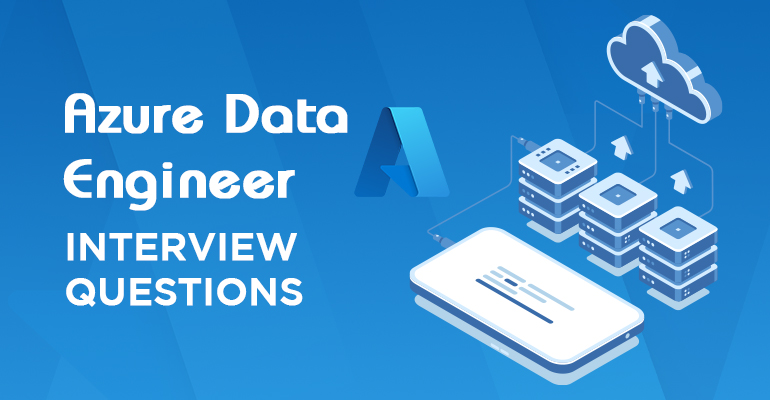
Top 50 Azure Data Engineer Interview Questions Can you explain the difference between IaaS, PaaS, and SaaS in the Azure ecosystem, especially in the context of data engineering?IaaS gives you full control over infrastructure—for example, running SQL Server on an Azure VM. PaaS, like Azure SQL Database or Data Factory, abstracts infrastructure and handles scalability, backups, etc. SaaS is a fully managed solution like Power BI, where you just use the service without managing infra or platform. In data projects, I typically use a mix of PaaS and SaaS for speed and scalability. How do you choose between Azure Synapse Analytics, Azure SQL Database, and Azure Databricks for a specific data processing task?It depends on the use case. If it’s transactional or OLTP, I go for Azure SQL DB. For massive analytical workloads needing MPP, Synapse is a good fit. When I need advanced transformations, big data processing, or machine learning, Databricks with PySpark is my go-to. In real projects, I often use a combination—Databricks for heavy ETL, and Synapse for reporting. What challenges have you faced while building data pipelines in Azure, and how did you overcome them?Schema drift and unstable source systems are common. I use parameterized, metadata-driven pipelines to handle such changes. For transient failures, I configure retries and alerts. And for governance, I integrate Purview or build lineage tracking to stay compliant. How would you design a pipeline to copy over 500 tables from an on-prem SQL Server to Azure Data Lake, while accounting for future schema changes?I’d use a metadata-driven pipeline. Table names, source queries, and sink paths go into a control table. Then, I loop through the metadata using a ForEach activity and use a dynamic Copy activity. I enable schema drift and auto-mapping to support schema evolution. When source schemas are changing, how do you manage schema drift in Azure Data Factory?I enable the “Allow Schema Drift” option in Mapping Data Flows. Additionally, I use derived columns to handle missing or additional fields gracefully. For complex scenarios, I store expected schema in metadata and validate against it during runtime. Can you walk me through how you’ve implemented CI/CD in ADF using GitHub or Azure DevOps?In ADF, I enable Git integration for source control. For CI/CD, I use Azure DevOps pipelines with ARM templates exported from the ‘Manage hub’. During deployment, I replace parameters using a parameter file, and the pipeline deploys to higher environments using a release pipeline. How do you manage reusable ADF pipelines that load different tables without duplicating code?I create a generic pipeline that accepts table name, schema, and file path as parameters. The actual source queries and sink destinations are managed in a control table or config file. This avoids code duplication and scales well. In case a pipeline fails in ADF, how do you ensure retry and proper alerting?I configure retry policies on activities—usually 3 retries with intervals. I also add an If Condition to handle failures and send email or Teams alerts via Logic Apps or Webhook. For enterprise solutions, I integrate Azure Monitor with Log Analytics. How would you design an ADF pipeline that respects REST API throttling limits during data ingestion?I use pagination and set concurrency to 1 to avoid hitting limits. Additionally, I introduce a wait/sleep mechanism using Until + Wait activities. For dynamic calls, I batch requests using parameter files and handle rate limits using logic in the pipeline. What steps do you take to optimize Mapping Data Flows in ADF when dealing with large datasets?I use staging transformations, enable partitioning explicitly, and avoid unnecessary derived columns. I also profile data to choose proper partition keys and test performance with debug mode before publishing. What factors do you consider when choosing between Self-hosted IR and Azure IR?If the data source is on-prem or behind a firewall, I go with Self-hosted IR. For cloud-native sources, Azure IR is preferred. I’ve also used hybrid IR setups when combining on-prem and cloud data sources in a single solution. How do you implement incremental data loads in ADF using watermark logic?I track the last modified date in a watermark table or use the system column if available. The query in the Copy activity uses this watermark to pull only new or changed records. After successful load, the watermark is updated. What are your methods for performing data quality and validation checks within ADF pipelines?I use derived columns and conditional splits in Mapping Data Flows to detect nulls, duplicates, or invalid data. Invalid rows are logged to a separate error file. Additionally, I log row counts and perform pre/post load validation in SQL or Python. What strategies do you use to optimize a slow-running PySpark job in Databricks?First, I check for skewed joins and use broadcast() if applicable. Then, I cache intermediate results, reduce shuffles, and repartition wisely. If data is uneven, I apply salting techniques. Finally, I monitor job execution via Spark UI. How would you explain the difference between cache(), persist(), and broadcast() in Spark?cache() stores data in memory only. persist() can use memory and disk. broadcast() is for small datasets to send across all nodes to avoid shuffling. I use broadcast() for small lookup tables in joins and persist() for reusing expensive computations. Have you ever used Z-Ordering or Optimize in Delta tables? Can you explain with a use case?For a retail client, we had frequent queries on Customer_ID. I applied Z-Ordering on Customer_ID after OPTIMIZE to reduce IO. This significantly improved query performance on large Delta tables. How do you handle skewed joins in Databricks Spark?If one side is much larger or skewed, I use techniques like broadcasting the smaller dataset or salting the key. I also use skewJoin hints and partitioning strategies. Spark UI helps identify skewed stages. Can you explain how you’ve used Delta Live Tables (DLT) for handling Change Data Capture?I used DLT with expectations and CDC merge logic. The Bronze layer gets raw data; Silver handles deduplication using merge logic on _change_type; and Gold is used for reporting. DLT