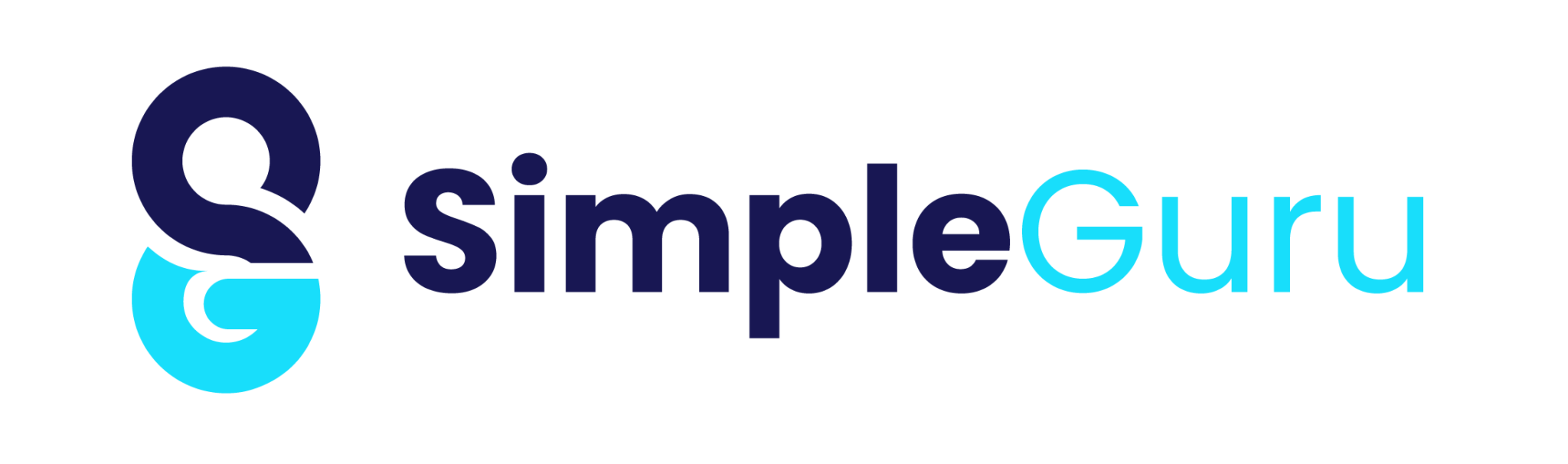demo
Quick Links Visit the Azure Free Account Signup Unity Catalog Account Creation Process Step 1: Visit the Azure Free Account Signup Page Open the link below and click on “Try Azure for Free”:👉 https://azure.microsoft.com/en-us/pricing/purchase-options/azure-account/ Step 2: Enter Your New Gmail ID and Password Enter the new Gmail ID and password of your choice as shown in the screenshot. Step 3: Verify Your Email ID Check your inbox and enter the code sent to your email to verify the account. Step 4: Complete the Captcha Puzzle Solve the puzzle (Captcha) as shown in the screenshot to proceed. Step 5: Search for Azure Subscription Once inside the portal, use the search bar and type “Subscription”, as shown below. Step 6: Choose “Try Azure for Free” Select the option labeled “Try Azure for Free” to proceed with the free account setup. Step 7: Enter Personal Details Fill in the required personal details as shown in the reference email or form. Step 8: Verify Your Phone Number Enter your mobile number and complete the verification via OTP. Step 9: Enter Credit Card Details Click on “Sign up” and provide your credit card details for verification. Step 10: Authorize ₹2 Transaction (Refundable) You will be charged a refundable amount of ₹2 to verify your card. Step 11: Start Using Azure Services Once verification is complete, visit 👉 https://portal.azure.com/You’re now ready to start exploring Microsoft Azure services. Recent Posts 3 What’s New? demo admin • July 17, 2025 • Uncategorized • No Comments Unity Catalog Account Creation Process admin • July 12, 2025 • Uncategorized • No Comments Quick Links Visit the Azure Free Account Signup Unity Catalog Account Creation Process Section 1: Overview – Unity Catalog Account Creation Process … AZURE DATA admin • July 10, 2025 • Uncategorized • No Comments Quick Links Visit the Azure Free Account Signup Unity Catalog Account Creation Process Step 1: Visit the Azure Free Account Signup Page … powerbi interview Questions admin • June 16, 2025 • Business • No Comments Contrary to popular belief, Lorem Ipsum is not simply random text. It has roots in a piece of classical Latin literature from … Azure Data Engineer Interview Questions admin • May 30, 2025 • Uncategorized • No Comments Top 50 Azure Data Engineer Interview Questions Can you explain the difference between IaaS, PaaS, and SaaS in the Azure ecosystem, especially …
Unity Catalog Account Creation Process
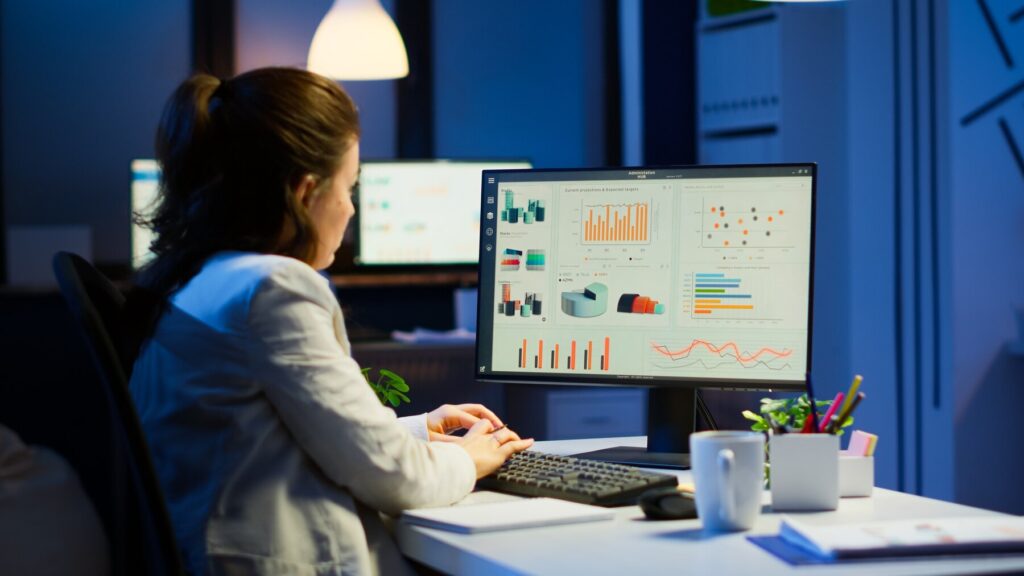
Quick Links Visit the Azure Free Account Signup Unity Catalog Account Creation Process How to Setup Unity Catalog Account – Step-by-Step Guide The Unity Catalog Account Creation process in Azure Databricks is essential for managing secure, governed, and scalable access to your data assets. Unity Catalog provides a single control plane to manage catalogs, schemas, tables, permissions, and lineage across multiple workspaces. This guide will walk you through the entire Unity Catalog account creation process — including administrator setup, Azure resources, metastore configuration, and workspace linking. By the end of this tutorial, you’ll have a fully functional and compliant Unity Catalog setup ready to support enterprise data governance. Section 1: Overview – Unity Catalog Account Creation Steps Below are the high-level steps involved in the Unity Catalog Account Creation process for Azure Databricks. Each step will be detailed in the next section. Create a user with the Global Administrator role Create a Resource Group Create a Premium-tier Azure Databricks Workspace Create an ADLS Gen2 Storage Account and Container Create an Access Connector for Azure Databricks Grant access to the Access Connector on ADLS Gen2 Storage Enable Microsoft Authenticator for the new user Enable Unity Catalog by creating a metastore and assigning it to the workspace Section 2: Unity Catalog Account Creation – Detailed Configuration Guide Step 1: Create a User with Global Administrator Role Add a New User in Entra ID In the Azure search bar, look for “Entra ID.” Select your tenant and click Add user to create a new user. Assign the Global Administrator Role Navigate to Assigned Roles → Add assignments Search and assign Global Administrator to the new user. Step 2: Create a Resource Group for Unity Catalog Setup In the Azure Portal, go to the Resource Groups section. Click Create, provide a name, choose a region, and confirm. Step 3: Create a Premium-Tier Azure Databricks Workspace Navigate to Azure Marketplace → Databricks. Select the Premium pricing tier. Enter workspace name, region, and link it to your resource group. Step 4: Create ADLS Gen2 Storage Account and Container Create Storage Account Go to Storage Accounts → Create Under the Advanced tab, check Hierarchical namespace to enable Data Lake Gen2 Create a Container Inside the storage account, navigate to Containers Create a container named metastore-<location> (e.g., metastore-westindia) Step 5: Create Access Connector for Unity Catalog Account Creation In the Azure Portal, go to Access Connectors Choose Azure Databricks Access Connector Select the region and assign a clear, meaningful name Step 6: Assign Role to Access Connector on ADLS Gen2 Open your ADLS Gen2 storage account Go to Access Control (IAM) → Add Role Assignment Search for Storage Blob Data Contributor and assign it to the Access Connector Step 7: Set Up Microsoft Authenticator for the New User Login with Global Admin User Visit 👉https://accounts.azuredatabricks.net/ Sign in using the User Principal Name (UPN) from Step 1 Configure the Microsoft Authenticator App Download and open the Microsoft Authenticator app on your phone Scan the QR code and approve the sign-in as prompted Step 8: Enable Unity Catalog by Creating a Metastore Delete Existing Metastore (If Present) Go to Databricks Account Console → Catalogs Delete the existing default metastore if listed Create a New Metastore for Unity Catalog Navigate to Catalog → Create Metastore Enter a name, select a region, input the ADLS Gen2 path, and provide the Access Connector’s subscription ID Assign Databricks Workspace After the metastore is created, link your Databricks Workspace to it Step 9: Launch Databricks Workspace Linked to Unity Catalog Go to Workspaces in the Account Console Launch your assigned workspace — it’s now fully connected to Unity Catalog Conclusion – Unity Catalog Account Creation Is Complete You’ve now completed the full Unity Catalog Account Creation process in Azure Databricks. Your setup includes: A secure and centralized data governance framework Seamless control over catalogs, schemas, and table permissions A ready-to-scale Lakehouse architecture with Unity Catalog enabled ✅ What’s Next? Begin assigning user permissions to catalogs and schemas Use Unity Catalog-enabled clusters to create and manage tables Explore integrations with Azure Purview for extended metadata management and lineage Your Unity Catalog environment is now enterprise-ready. Continue building robust, secure, and compliant data solutions at scale. Live Training – Book Free Demo Azure Developer Certification Training 11 Aug • 07:00AM – 08:30AM IST Get Job-Ready • Certification Try Free Demo Recent Posts How to Connect Azure SQL Database Using Portal and SSMS How to Setup Azure SQL Database – Step-by-Step Guide demo Unity Catalog Account Creation Process AZURE DATA
AZURE DATA

Quick Links Visit the Azure Free Account Signup Unity Catalog Account Creation Process How to Create a Free Azure Account – Step-by-Step Guide for Beginners Are you ready to start your cloud journey but don’t want to spend money upfront?In this guide, you’ll learn how to create a Microsoft Azure free account in 2025, with step-by-step instructions that even beginners can follow. Whether you’re a student, developer, data engineer, or tech enthusiast, this tutorial will help you set up your Azure free tier account in under 10 minutes. 🎁 What You’ll Get with Azure Free Account: $200 in free credits valid for 30 days 12 months free on popular services like VMs, Azure SQL, and Storage Access to over 55+ services in the Azure Free Tier (always free) Perfect for learning Azure Data Engineering, DevOps, AI, and Power Platform ✅ No hidden charges — Microsoft asks for a credit/debit card for identity verification only.💡 After the trial ends, your account won’t be charged unless you manually upgrade. Please find below the step-by-step instructions to create your free Azure account, including screenshots and helpful tips. Step 1: Visit the Azure Free Account Signup Page Open the link below and click on “Try Azure for Free”:👉 https://azure.microsoft.com/en-us/pricing/purchase-options/azure-account/ Step 2: Enter Your New Gmail ID and Password Enter the new Gmail ID and password of your choice as shown in the screenshot. Step 3: Verify Your Email ID Check your inbox and enter the code sent to your email to verify the account. Step 4: Complete the Captcha Puzzle Solve the puzzle (Captcha) as shown in the screenshot to proceed. Step 5: Search for Azure Subscription Once inside the portal, use the search bar and type “Subscription”, as shown below. Step 6: Choose “Try Azure for Free” Select the option labeled “Try Azure for Free” to proceed with the free account setup. Step 7: Enter Personal Details Fill in the required personal details as shown in the reference email or form. Step 8: Verify Your Phone Number Enter your mobile number and complete the verification via OTP. Step 9: Enter Credit Card Details Click on “Sign up” and provide your credit card details for verification. Step 10: Authorize ₹2 Transaction (Refundable) You will be charged a refundable amount of ₹2 to verify your card. Step 11: Start Using Azure Services Once verification is complete, visit 👉 https://portal.azure.com/You’re now ready to start exploring Microsoft Azure services. Recent Posts 3 What’s New? How to Connect Azure SQL Database Using Portal and SSMS Anand G • July 20, 2025 • Azure, Uncategorized • No Comments Quick Links Visit the Azure Free Account Signup Unity Catalog Account Creation Process How to Connect Azure SQL Database Once you’ve created … How to Setup Azure SQL Database – Step-by-Step Guide Anand G • July 20, 2025 • Uncategorized • No Comments Quick Links Visit the Azure Free Account Signup Unity Catalog Account Creation Process How to Setup Azure SQL Database – Step-by-Step Guide … demo admin • July 17, 2025 • Uncategorized • No Comments Quick Links Visit the Azure Free Account Signup Unity Catalog Account Creation Process Step 1: Visit the Azure Free Account Signup Page … Unity Catalog Account Creation Process admin • July 12, 2025 • Uncategorized • No Comments Quick Links Visit the Azure Free Account Signup Unity Catalog Account Creation Process How to Setup Unity Catalog Account – Step-by-Step Guide … AZURE DATA admin • July 10, 2025 • Uncategorized • No Comments Quick Links Visit the Azure Free Account Signup Unity Catalog Account Creation Process How to Create a Free Azure Account – Step-by-Step … How to Connect Azure SQL Database Using Portal and SSMS How to Setup Azure SQL Database – Step-by-Step Guide demo Unity Catalog Account Creation Process AZURE DATA
powerbi interview Questions

Contrary to popular belief, Lorem Ipsum is not simply random text. It has roots in a piece of classical Latin literature from 45 BC, making it over 2000 years old. Richard McClintock, a Latin professor at Hampden-Sydney College in Virginia, looked up one of the more obscure Latin words, consectetur, from a Lorem Ipsum passage, and going through the cites of the word in classical literature, discovered the undoubtable source. Lorem Ipsum comes from sections 1.10.32 and 1.10.33 of “de Finibus Bonorum et Malorum” (The Extremes of Good and Evil) by Cicero, written in 45 BC. This book is a treatise on the theory of ethics, very popular during the Renaissance. The first line of Lorem Ipsum, “Lorem ipsum dolor sit amet..”, comes from a line in section 1.10.32. The standard chunk of Lorem Ipsum used since the 1500s is reproduced below for those interested. Sections 1.10.32 and 1.10.33 from “de Finibus Bonorum et Malorum” by Cicero are also reproduced in their exact original form, accompanied by English versions from the 1914 translation by H. Rackham. Where can I get some? There are many variations of passages of Lorem Ipsum available, but the majority have suffered alteration in some form, by injected humour, or randomised words which don’t look even slightly believable. If you are going to use a passage of Lorem Ipsum, you need to be sure there isn’t anything embarrassing hidden in the middle of text. All the Lorem Ipsum generators on the Internet tend to repeat predefined chunks as necessary, making this the first true generator on the Internet. It uses a dictionary of over 200 Latin words, combined with a handful of model sentence structures, to generate Lorem Ipsum which looks reasonable. The generated Lorem Ipsum is therefore always free from repetition, injected humour, or non-characteristic words etc. paragraphs words bytes lists Start with ‘Loremipsum dolor sit amet…’
Azure Data Engineer Interview Questions
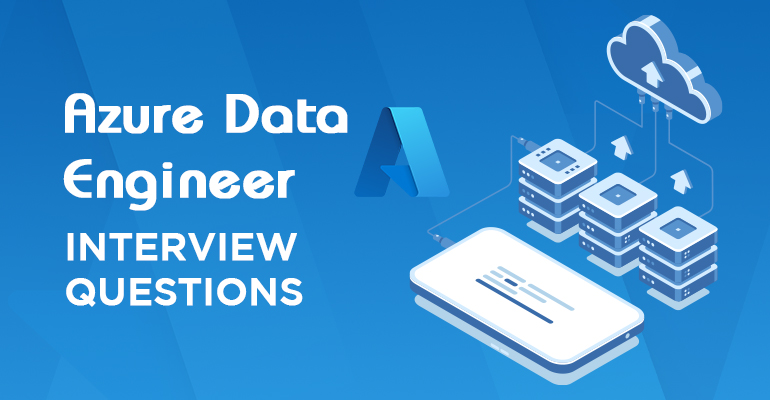
Top 50 Azure Data Engineer Interview Questions Can you explain the difference between IaaS, PaaS, and SaaS in the Azure ecosystem, especially in the context of data engineering?IaaS gives you full control over infrastructure—for example, running SQL Server on an Azure VM. PaaS, like Azure SQL Database or Data Factory, abstracts infrastructure and handles scalability, backups, etc. SaaS is a fully managed solution like Power BI, where you just use the service without managing infra or platform. In data projects, I typically use a mix of PaaS and SaaS for speed and scalability. How do you choose between Azure Synapse Analytics, Azure SQL Database, and Azure Databricks for a specific data processing task?It depends on the use case. If it’s transactional or OLTP, I go for Azure SQL DB. For massive analytical workloads needing MPP, Synapse is a good fit. When I need advanced transformations, big data processing, or machine learning, Databricks with PySpark is my go-to. In real projects, I often use a combination—Databricks for heavy ETL, and Synapse for reporting. What challenges have you faced while building data pipelines in Azure, and how did you overcome them?Schema drift and unstable source systems are common. I use parameterized, metadata-driven pipelines to handle such changes. For transient failures, I configure retries and alerts. And for governance, I integrate Purview or build lineage tracking to stay compliant. How would you design a pipeline to copy over 500 tables from an on-prem SQL Server to Azure Data Lake, while accounting for future schema changes?I’d use a metadata-driven pipeline. Table names, source queries, and sink paths go into a control table. Then, I loop through the metadata using a ForEach activity and use a dynamic Copy activity. I enable schema drift and auto-mapping to support schema evolution. When source schemas are changing, how do you manage schema drift in Azure Data Factory?I enable the “Allow Schema Drift” option in Mapping Data Flows. Additionally, I use derived columns to handle missing or additional fields gracefully. For complex scenarios, I store expected schema in metadata and validate against it during runtime. Can you walk me through how you’ve implemented CI/CD in ADF using GitHub or Azure DevOps?In ADF, I enable Git integration for source control. For CI/CD, I use Azure DevOps pipelines with ARM templates exported from the ‘Manage hub’. During deployment, I replace parameters using a parameter file, and the pipeline deploys to higher environments using a release pipeline. How do you manage reusable ADF pipelines that load different tables without duplicating code?I create a generic pipeline that accepts table name, schema, and file path as parameters. The actual source queries and sink destinations are managed in a control table or config file. This avoids code duplication and scales well. In case a pipeline fails in ADF, how do you ensure retry and proper alerting?I configure retry policies on activities—usually 3 retries with intervals. I also add an If Condition to handle failures and send email or Teams alerts via Logic Apps or Webhook. For enterprise solutions, I integrate Azure Monitor with Log Analytics. How would you design an ADF pipeline that respects REST API throttling limits during data ingestion?I use pagination and set concurrency to 1 to avoid hitting limits. Additionally, I introduce a wait/sleep mechanism using Until + Wait activities. For dynamic calls, I batch requests using parameter files and handle rate limits using logic in the pipeline. What steps do you take to optimize Mapping Data Flows in ADF when dealing with large datasets?I use staging transformations, enable partitioning explicitly, and avoid unnecessary derived columns. I also profile data to choose proper partition keys and test performance with debug mode before publishing. What factors do you consider when choosing between Self-hosted IR and Azure IR?If the data source is on-prem or behind a firewall, I go with Self-hosted IR. For cloud-native sources, Azure IR is preferred. I’ve also used hybrid IR setups when combining on-prem and cloud data sources in a single solution. How do you implement incremental data loads in ADF using watermark logic?I track the last modified date in a watermark table or use the system column if available. The query in the Copy activity uses this watermark to pull only new or changed records. After successful load, the watermark is updated. What are your methods for performing data quality and validation checks within ADF pipelines?I use derived columns and conditional splits in Mapping Data Flows to detect nulls, duplicates, or invalid data. Invalid rows are logged to a separate error file. Additionally, I log row counts and perform pre/post load validation in SQL or Python. What strategies do you use to optimize a slow-running PySpark job in Databricks?First, I check for skewed joins and use broadcast() if applicable. Then, I cache intermediate results, reduce shuffles, and repartition wisely. If data is uneven, I apply salting techniques. Finally, I monitor job execution via Spark UI. How would you explain the difference between cache(), persist(), and broadcast() in Spark?cache() stores data in memory only. persist() can use memory and disk. broadcast() is for small datasets to send across all nodes to avoid shuffling. I use broadcast() for small lookup tables in joins and persist() for reusing expensive computations. Have you ever used Z-Ordering or Optimize in Delta tables? Can you explain with a use case?For a retail client, we had frequent queries on Customer_ID. I applied Z-Ordering on Customer_ID after OPTIMIZE to reduce IO. This significantly improved query performance on large Delta tables. How do you handle skewed joins in Databricks Spark?If one side is much larger or skewed, I use techniques like broadcasting the smaller dataset or salting the key. I also use skewJoin hints and partitioning strategies. Spark UI helps identify skewed stages. Can you explain how you’ve used Delta Live Tables (DLT) for handling Change Data Capture?I used DLT with expectations and CDC merge logic. The Bronze layer gets raw data; Silver handles deduplication using merge logic on _change_type; and Gold is used for reporting. DLT