The Unity Catalog Account Creation process in Azure Databricks is essential for managing secure, governed, and scalable access to your data assets. Unity Catalog provides a single control plane to manage catalogs, schemas, tables, permissions, and lineage across multiple workspaces.
This guide will walk you through the entire Unity Catalog account creation process — including administrator setup, Azure resources, metastore configuration, and workspace linking. By the end of this tutorial, you’ll have a fully functional and compliant Unity Catalog setup ready to support enterprise data governance.
Below are the high-level steps involved in the Unity Catalog Account Creation process for Azure Databricks. Each step will be detailed in the next section.
Create a user with the Global Administrator role
Create a Resource Group
Create a Premium-tier Azure Databricks Workspace
Create an ADLS Gen2 Storage Account and Container
Create an Access Connector for Azure Databricks
Grant access to the Access Connector on ADLS Gen2 Storage
Enable Microsoft Authenticator for the new user
Enable Unity Catalog by creating a metastore and assigning it to the workspace
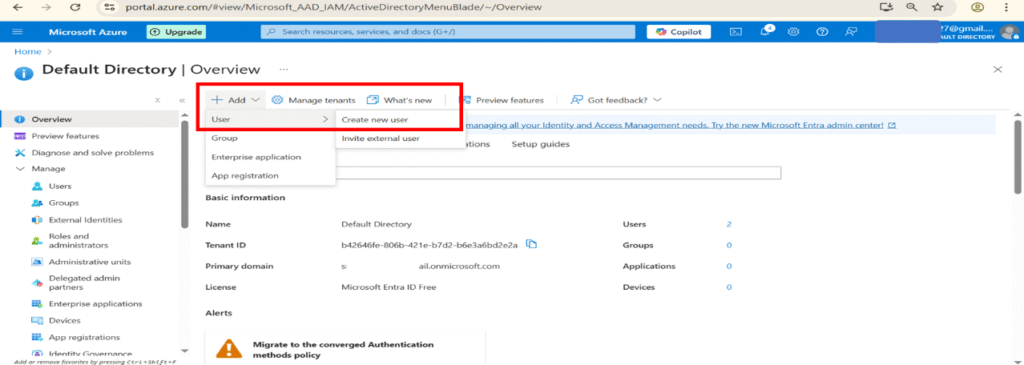

Assign the Global Administrator Role
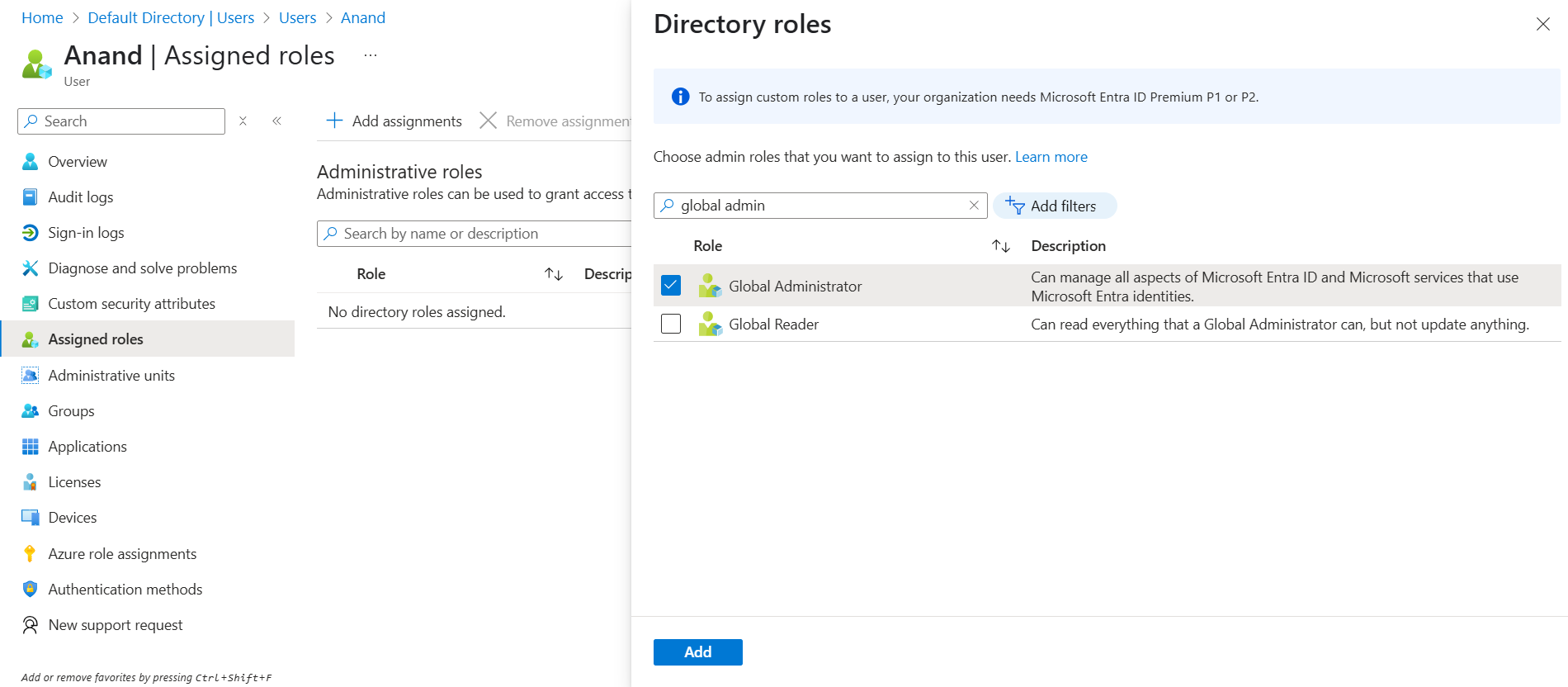
In the Azure Portal, go to the Resource Groups section.
Click Create, provide a name, choose a region, and confirm.
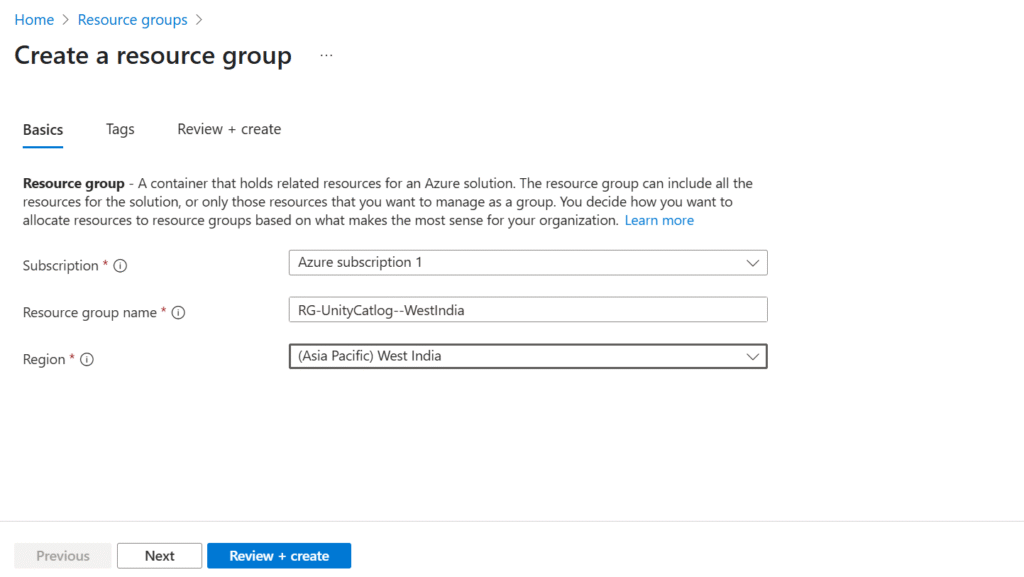
Navigate to Azure Marketplace → Databricks.
Select the Premium pricing tier.
Enter workspace name, region, and link it to your resource group.
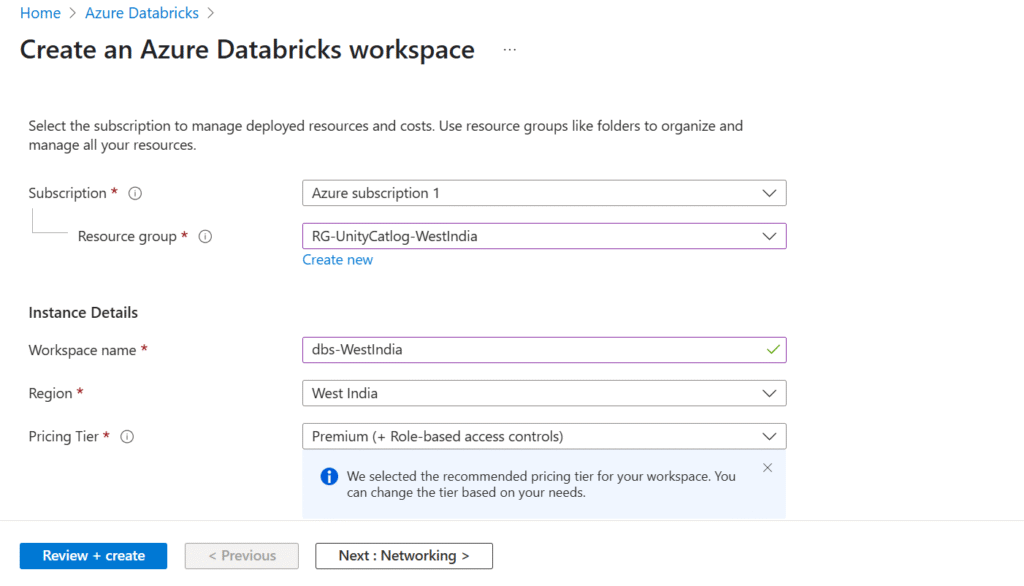
Create Storage Account
Go to Storage Accounts → Create
Under the Advanced tab, check Hierarchical namespace to enable Data Lake Gen2
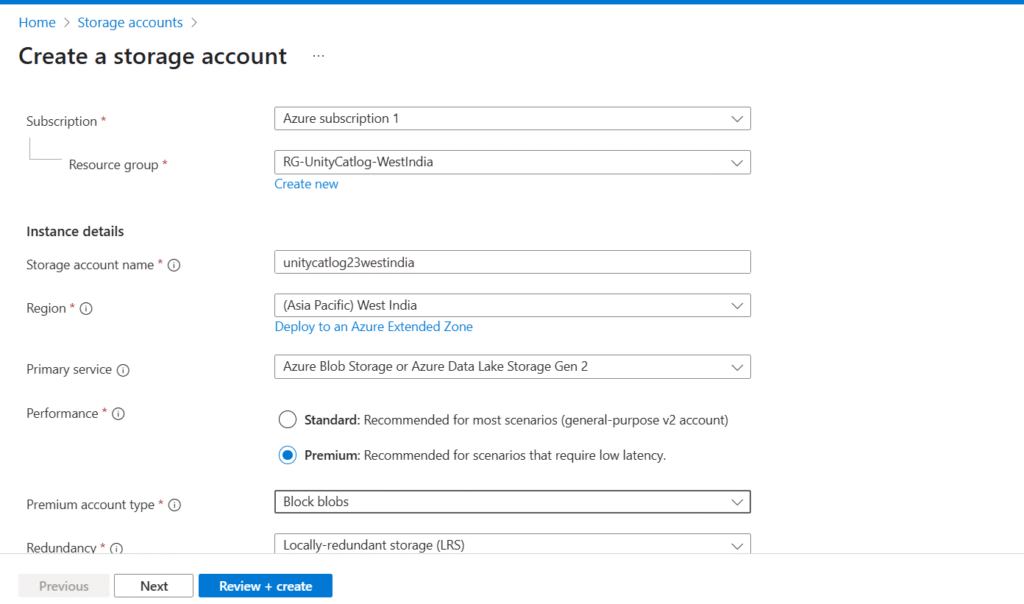
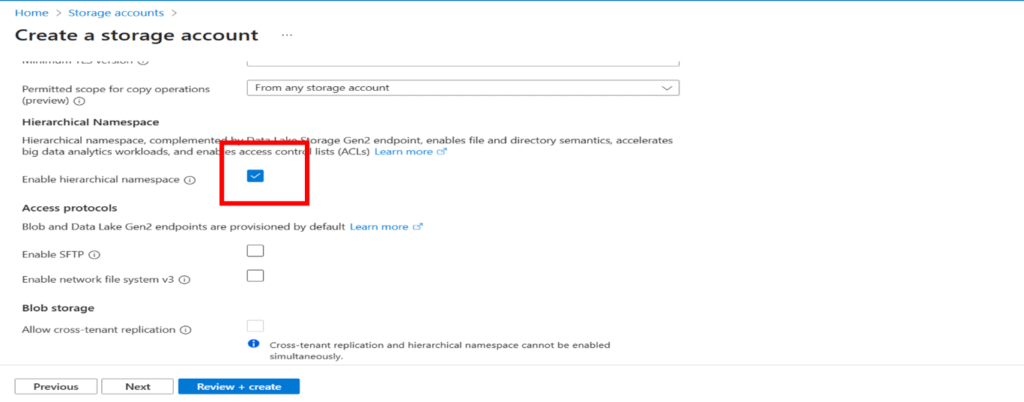
Inside the storage account, navigate to Containers
Create a container named metastore-<location> (e.g., metastore-westindia)
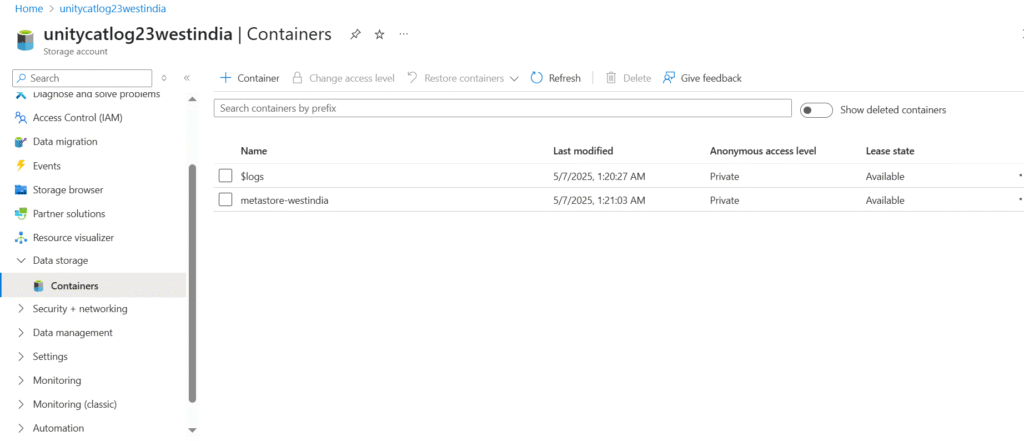
In the Azure Portal, go to Access Connectors
Choose Azure Databricks Access Connector
Select the region and assign a clear, meaningful name
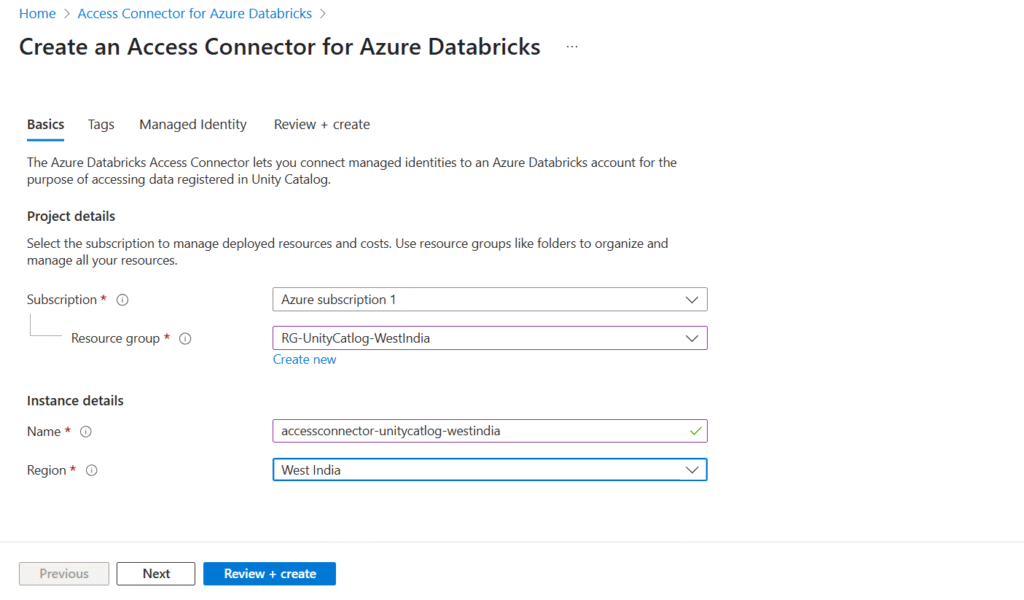
Open your ADLS Gen2 storage account
Go to Access Control (IAM) → Add Role Assignment
Search for Storage Blob Data Contributor and assign it to the Access Connector
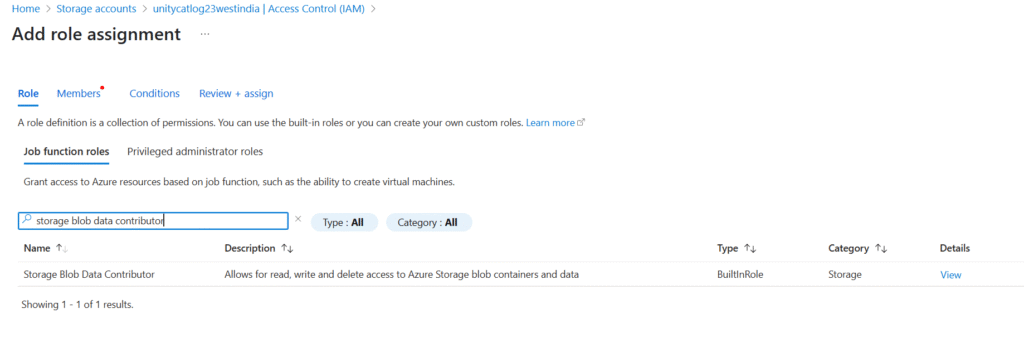
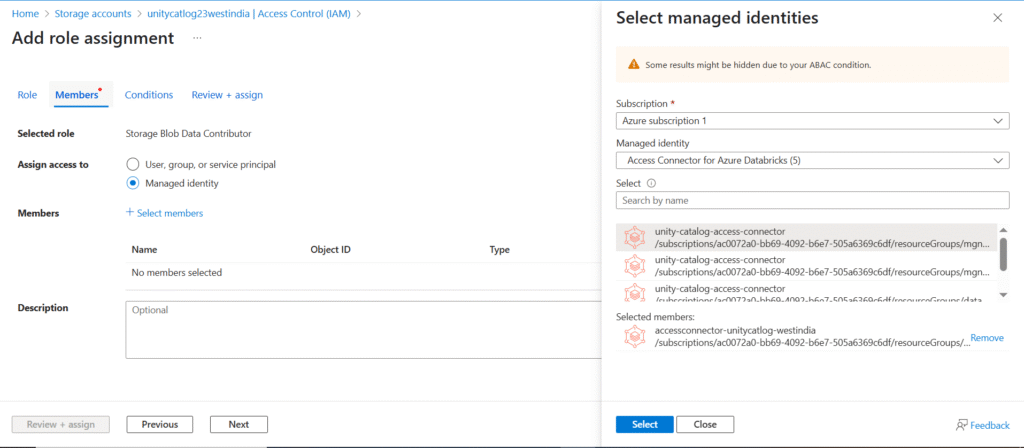
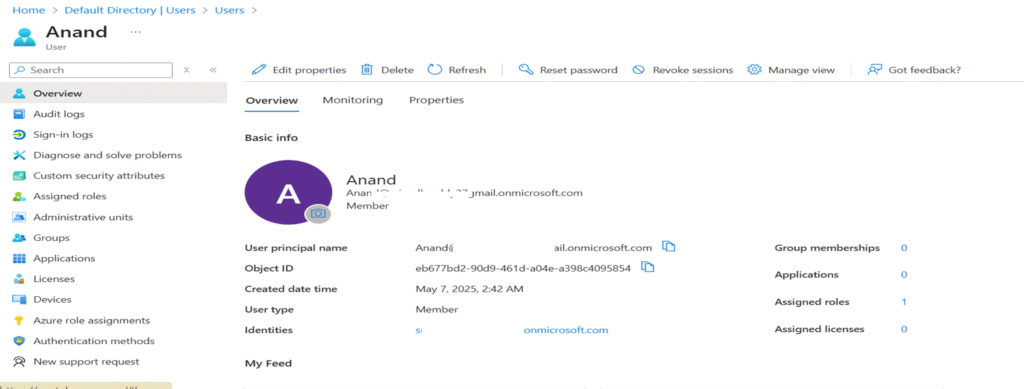
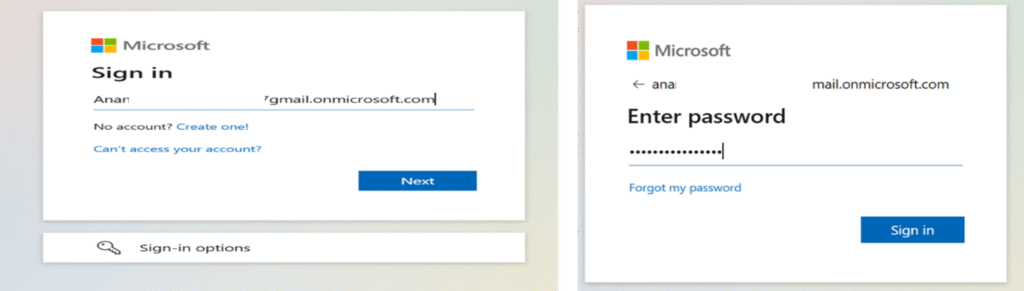
Configure the Microsoft Authenticator App
Download and open the Microsoft Authenticator app on your phone
Scan the QR code and approve the sign-in as prompted
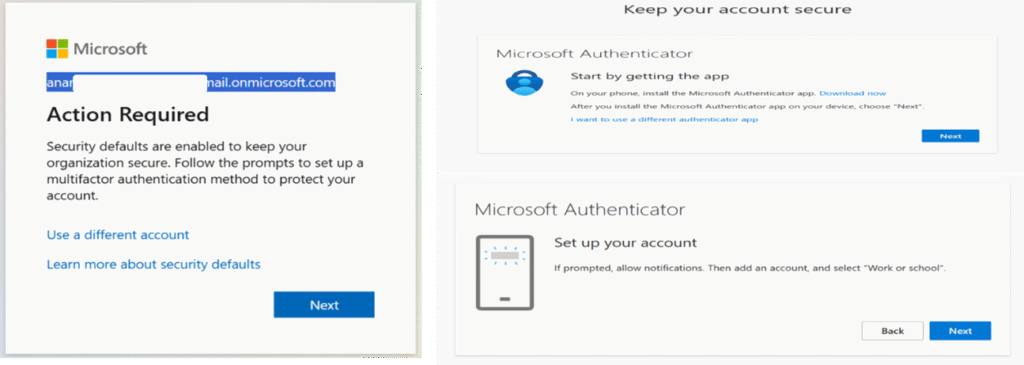
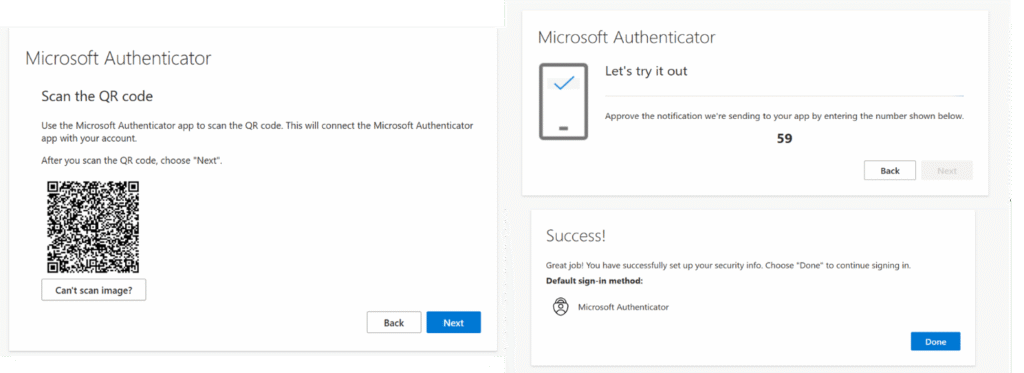
Go to Databricks Account Console → Catalogs
Delete the existing default metastore if listed
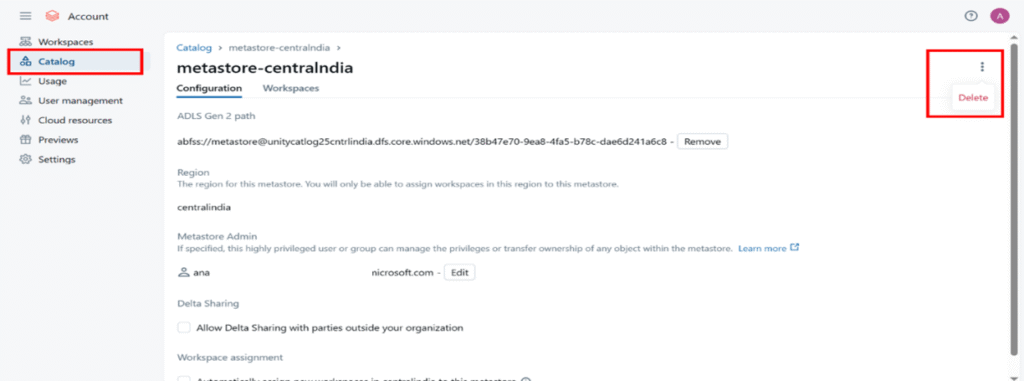
Navigate to Catalog → Create Metastore
Enter a name, select a region, input the ADLS Gen2 path, and provide the Access Connector’s subscription ID
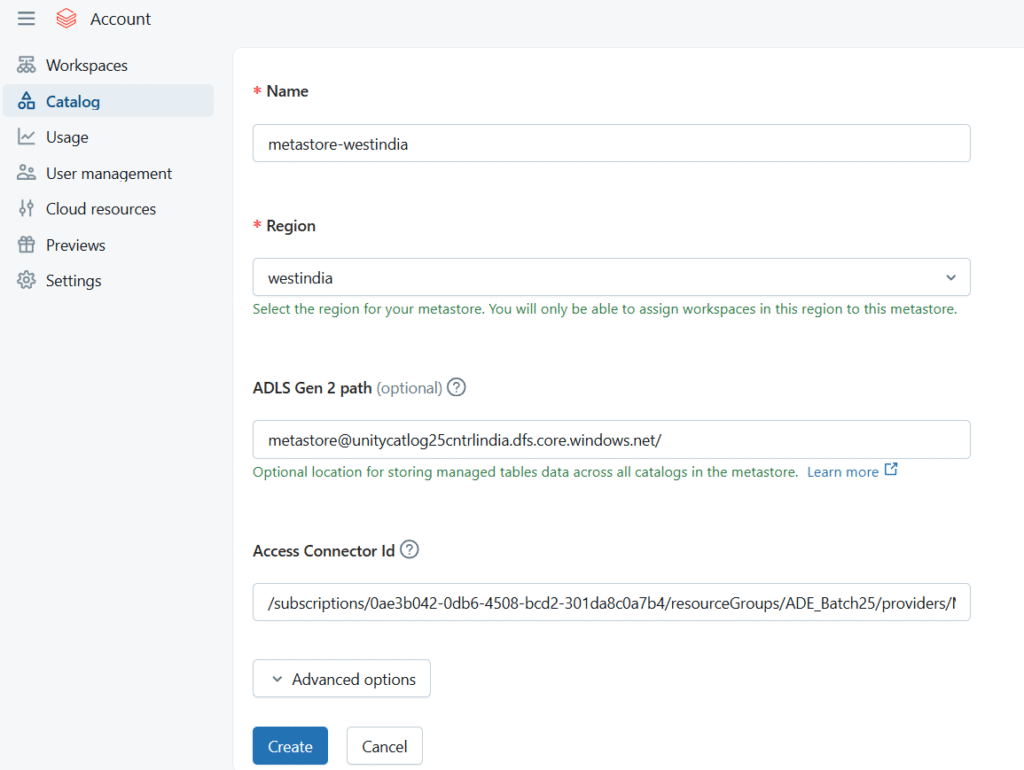
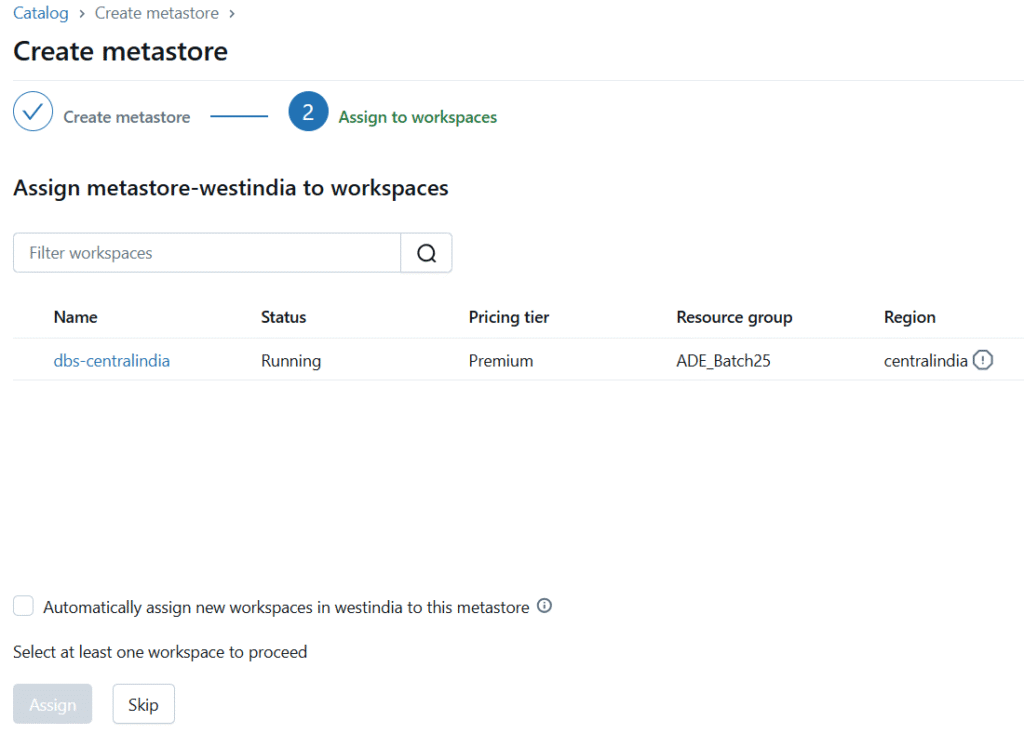
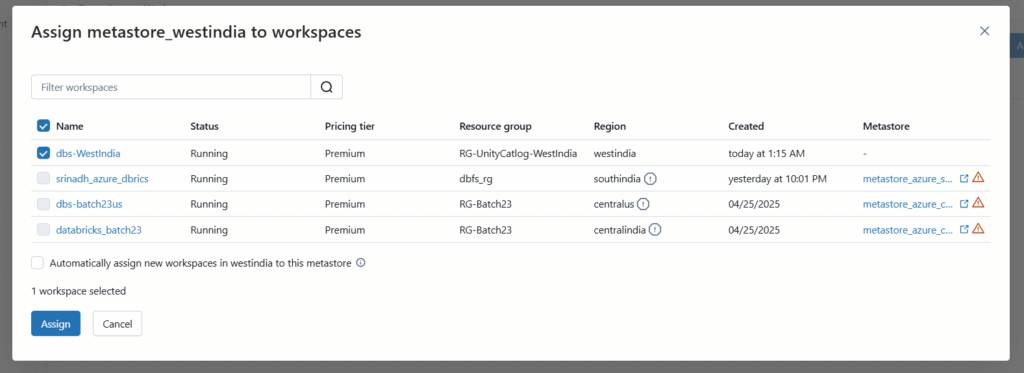
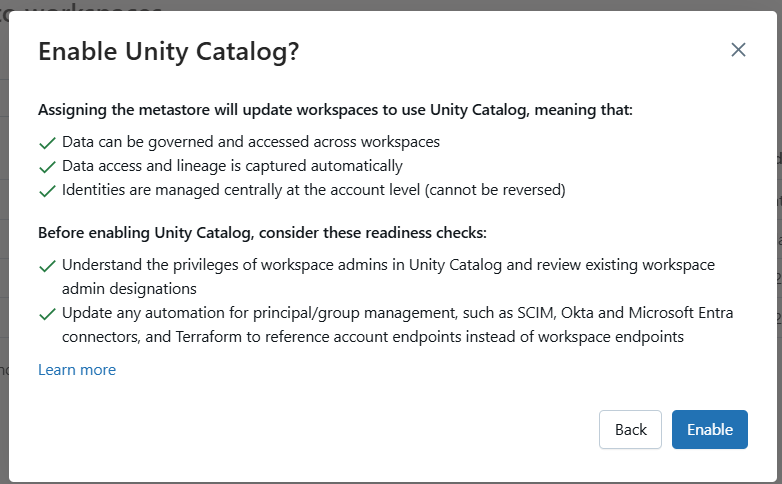
Go to Workspaces in the Account Console
Launch your assigned workspace — it’s now fully connected to Unity Catalog
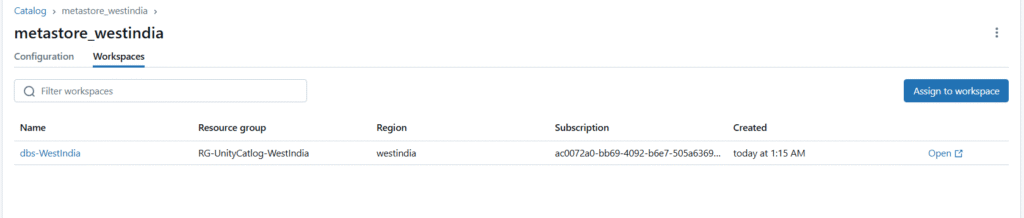
You’ve now completed the full Unity Catalog Account Creation process in Azure Databricks. Your setup includes:
A secure and centralized data governance framework
Seamless control over catalogs, schemas, and table permissions
A ready-to-scale Lakehouse architecture with Unity Catalog enabled
✅ What’s Next?
Begin assigning user permissions to catalogs and schemas
Use Unity Catalog-enabled clusters to create and manage tables
Explore integrations with Azure Purview for extended metadata management and lineage
Your Unity Catalog environment is now enterprise-ready. Continue building robust, secure, and compliant data solutions at scale.


Simple Guru IT Training Academy is an educational institution that provides specialized training in Information Technology (IT).
Copyright 2025© Simple Guru | Designed by Web Rocz
WhatsApp us