Quick Links Visit the Azure Free Account Signup Unity Catalog Account Creation Process How to Connect Azure SQL Database Once you’ve created …
Once you’ve created your Azure SQL Server and database, the next step is to connect Azure SQL Database using a convenient method. This guide will walk you through connecting to your database using Azure Portal and SQL Server Management Studio (SSMS) with screenshots and best practices.
Navigate to your resource group in Azure Portal.
Select your Azure SQL Database from the list
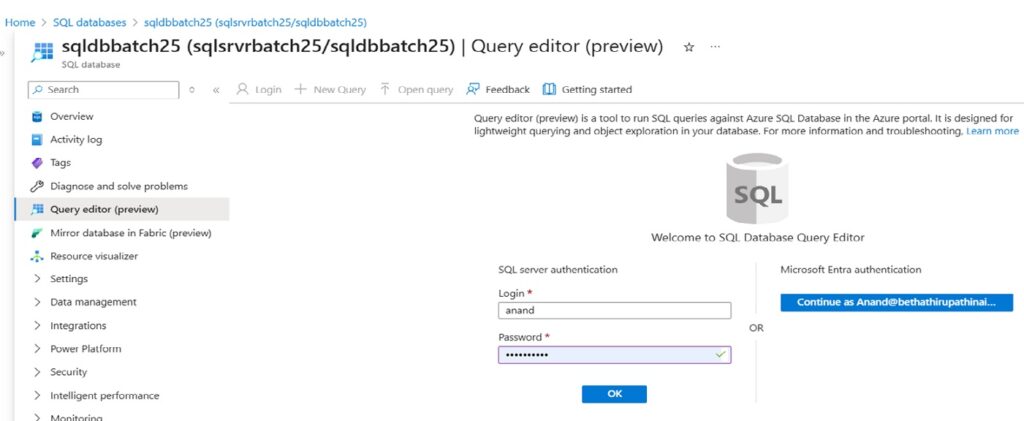
Choose SQL Server Authentication.
Use the admin username and password you set during database creation.
Once logged in, run:
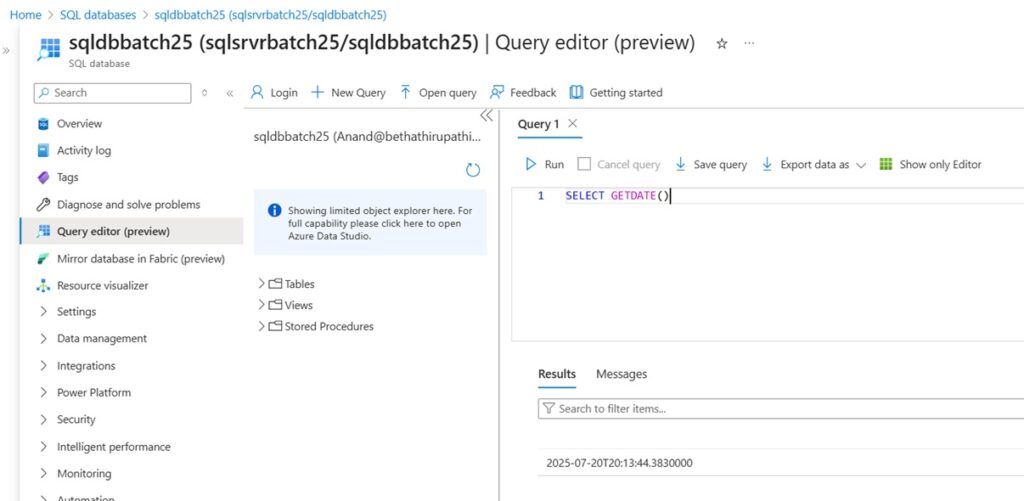
Navigate to your resource group -> Select Azure SQL Database
Copy the server name (<servername>.database.windows.net)
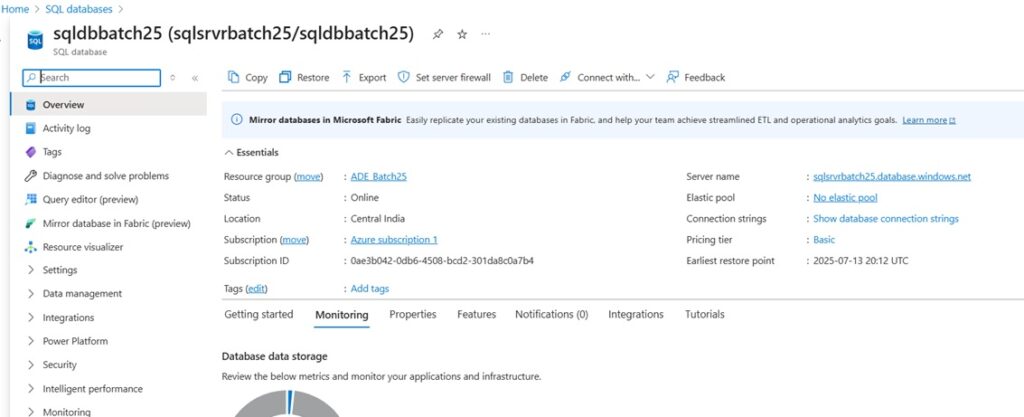
Launch SQL Server Management Studio.
Click on Connect → Database Engine.
Server Name: Copy from Azure SQL overview (Review Step1)
Authentication: Choose SQL Server Authentication
Username/Password: Use the credentials set while creating the database
You should see your database listed in the Object Explorer.
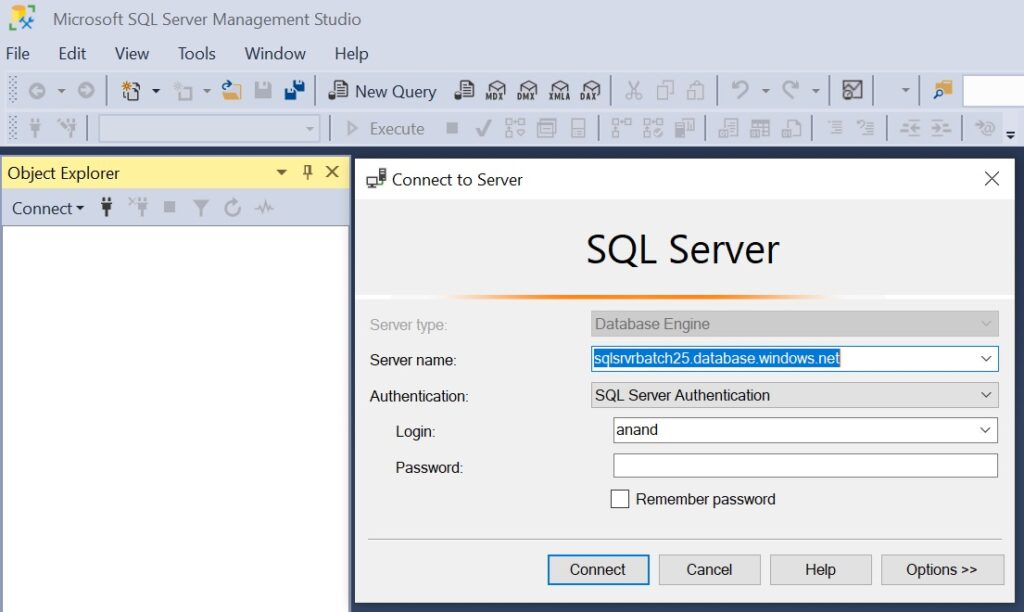
Open a new query window and try:
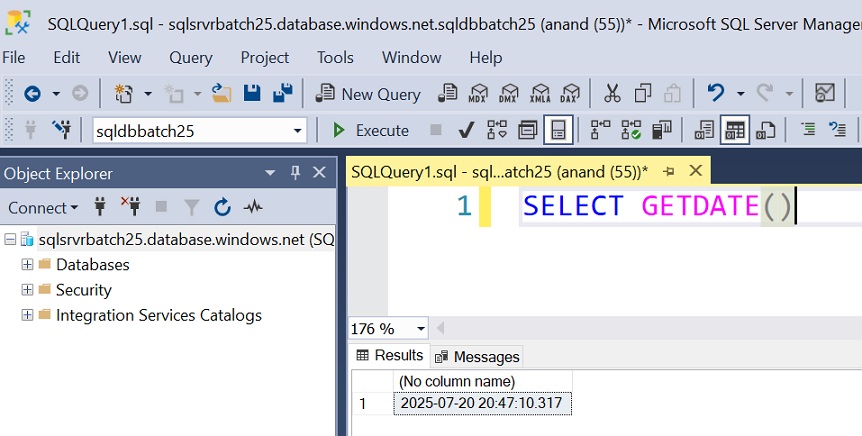
✅ Make sure firewall settings allow your IP in the Azure SQL Server settings.
✅ Use SSMS 18+ version for best compatibility.
✅ Always keep your credentials safe and enable Azure Active Directory authentication if needed.
You’ve just learned two reliable ways to connect Azure SQL Database — using both Azure Portal and SSMS. Each method has its own use case depending on whether you prefer working from the browser or a desktop client.
➡️ Next Step: Ready to load your data? Check out our upcoming guide on how to import data into Azure SQL Database from local Excel/CSV files.
Quick Links Visit the Azure Free Account Signup Unity Catalog Account Creation Process How to Connect Azure SQL Database Once you’ve created …
Quick Links Visit the Azure Free Account Signup Unity Catalog Account Creation Process How to Setup Azure SQL Database – Step-by-Step Guide …
Quick Links Visit the Azure Free Account Signup Unity Catalog Account Creation Process Step 1: Visit the Azure Free Account Signup Page …
Quick Links Visit the Azure Free Account Signup Unity Catalog Account Creation Process How to Setup Unity Catalog Account – Step-by-Step Guide …
Quick Links Visit the Azure Free Account Signup Unity Catalog Account Creation Process How to Create a Free Azure Account – Step-by-Step …

Simple Guru IT Training Academy is an educational institution that provides specialized training in Information Technology (IT).
Copyright 2025© Simple Guru | Designed by Web Rocz
WhatsApp us