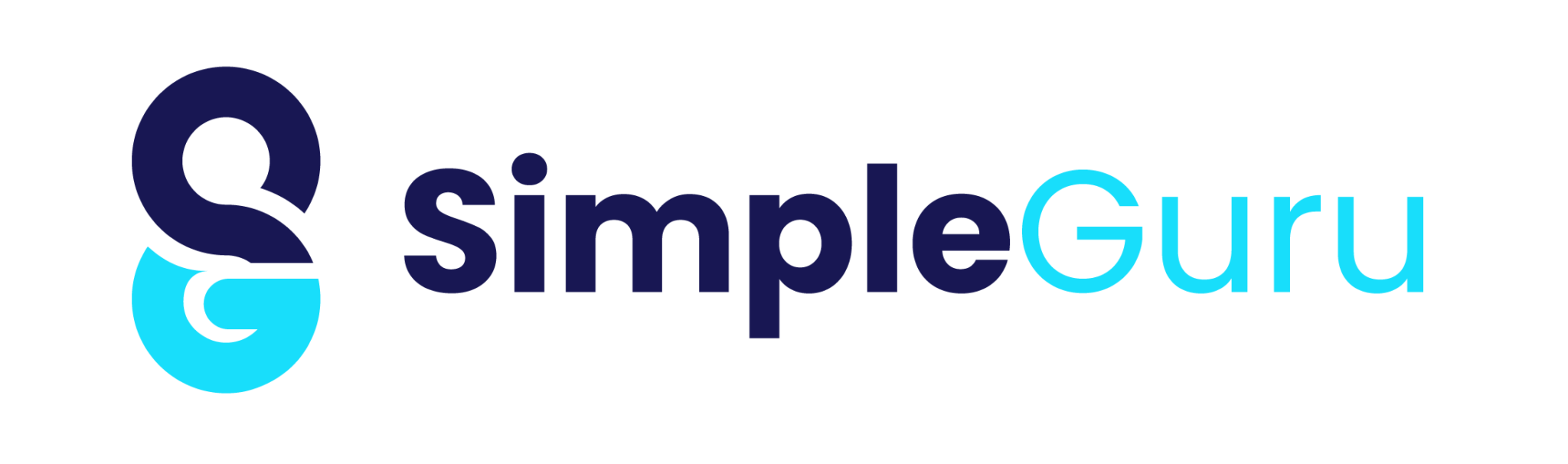How to Connect Azure SQL Database Using Portal and SSMS
Quick Links Visit the Azure Free Account Signup Unity Catalog Account Creation Process How to Connect Azure SQL Database Once you’ve created your Azure SQL Server and database, the next step is to connect Azure SQL Database using a convenient method. This guide will walk you through connecting to your database using Azure Portal and SQL Server Management Studio (SSMS) with screenshots and best practices. 🔗 Methods to Connect Azure SQL Database 🛠️ Method 1: Connect Azure SQL Database Using Azure Portal Step 1: Go to Your SQL Database Navigate to your resource group in Azure Portal. Select your Azure SQL Database from the list Step 2 : Open Query Editor (Preview) On the Resource Groups page, click the + Create button at the top Step 3: Login Using SQL Server Authentication Choose SQL Server Authentication. Use the admin username and password you set during database creation. Step 4: Run a Sample Query Once logged in, run: SELECT GETDATE(); You are now connected to Azure SQL Database 🖥️ Method 2: Connect Azure SQL Database Using SSMS Step 1: Open the SQL Database Navigate to your resource group -> Select Azure SQL Database Copy the server name (<servername>.database.windows.net) Step 2: Open SSMS and Click Connect Launch SQL Server Management Studio. Click on Connect → Database Engine. Step 3: Enter Server Details Server Name: Copy from Azure SQL overview (Review Step1) Authentication: Choose SQL Server Authentication Username/Password: Use the credentials set while creating the database You should see your database listed in the Object Explorer. Step 4: Start Querying! Open a new query window and try: SELECT GETDATE(); You are now connected and ready to work. 💡 Bonus Tips for Smooth Connection ✅ Make sure firewall settings allow your IP in the Azure SQL Server settings. ✅ Use SSMS 18+ version for best compatibility. ✅ Always keep your credentials safe and enable Azure Active Directory authentication if needed. Conclusion You’ve just learned two reliable ways to connect Azure SQL Database — using both Azure Portal and SSMS. Each method has its own use case depending on whether you prefer working from the browser or a desktop client. ➡️ Next Step: Ready to load your data? Check out our upcoming guide on how to import data into Azure SQL Database from local Excel/CSV files. Recent Posts 3 What’s New? How to Connect Azure SQL Database Using Portal and SSMS Anand G • July 20, 2025 • Azure, Uncategorized • No Comments Quick Links Visit the Azure Free Account Signup Unity Catalog Account Creation Process How to Connect Azure SQL Database Once you’ve created … How to Setup Azure SQL Database – Step-by-Step Guide Anand G • July 20, 2025 • Uncategorized • No Comments Quick Links Visit the Azure Free Account Signup Unity Catalog Account Creation Process How to Setup Azure SQL Database – Step-by-Step Guide … demo admin • July 17, 2025 • Uncategorized • No Comments Quick Links Visit the Azure Free Account Signup Unity Catalog Account Creation Process Step 1: Visit the Azure Free Account Signup Page … Unity Catalog Account Creation Process admin • July 12, 2025 • Uncategorized • No Comments Quick Links Visit the Azure Free Account Signup Unity Catalog Account Creation Process How to Setup Unity Catalog Account – Step-by-Step Guide … AZURE DATA admin • July 10, 2025 • Uncategorized • No Comments Quick Links Visit the Azure Free Account Signup Unity Catalog Account Creation Process How to Create a Free Azure Account – Step-by-Step … SAS Training SAS Training
How to Setup Azure SQL Database – Step-by-Step Guide
Quick Links Visit the Azure Free Account Signup Unity Catalog Account Creation Process How to Setup Azure SQL Database – Step-by-Step Guide Setting up a cloud-based relational database is easy with Azure. In this step-by-step tutorial, you’ll learn how to setup Azure SQL Database quickly and efficiently using the Azure portal. Step-by-Step Instructions to Setup Azure SQL Database Step 1: Log in to Azure Portal Go to: https://portal.azure.com Sign in using your Microsoft or organizational account. Step 2: Create a SQL Server (If Not Already Created) Refer to below link for detailed instructions to setup a SQL ServerHow to Setup Azure SQL Server Step 3: Search for “SQL Database” In the top search bar, type SQL Database. Click on the SQL Database option that appears. Step 4: Click “+ Create” to Setup Azure SQL Database On the Resource Groups page, click the + Create button at the top Step 5: Enter Basic Details Subscription: Choose your active subscription Resource Group: Select or create a resource group Database Name: Enter a globally unique database name Server Name: Choose an existing SQL Server or create a new one Step 6: Choose Pricing Tier Click on Configure databaseSelect from Basic, Standard, or Premium pricing tiers based on your workload needs. Step 7: Set Networking Options Choose Public Endpoint Allow Azure services and selected IPs to connect Add your current IP address to the firewall Step 7: Add Tags (Optional) Use key-value pairs to label your resource group (e.g., Environment: Dev, Owner: TeamSG). Step 6: Review and Create Click Review + Create. Validate all entries and then click Create. What’s Next After Setting Up Azure SQL Database? Now that you’ve successfully set up your Azure SQL Database, the next step is to connect to it and start working with your data. ➡️ Whether you prefer the Azure Portal or SQL Server Management Studio (SSMS), we’ve got you covered. 👉 Read next: How to Connect Azure SQL Database Using Portal and SSMS This guide will walk you through both connection methods, helping you start querying and managing your database confidently. Before Conclusion – Bonus Tips 🔹 Tips for Managing Azure SQL Database Enable automatic backups Monitor performance metrics in the portal Set up Geo-Replication for high availability Configure threat detection alerts Conclusion Setting up Azure SQL Database is simple and fast when using the Azure portal. Follow these steps to build a secure, scalable cloud database in just a few minutes. With proper setup, your Azure SQL Database can power robust applications with high reliability. Recent Posts 3 What’s New? How to Setup Azure SQL Database – Step-by-Step Guide Anand G • July 20, 2025 • Uncategorized • No Comments Quick Links Visit the Azure Free Account Signup Unity Catalog Account Creation Process How to Setup Azure SQL Database – Step-by-Step Guide … demo admin • July 17, 2025 • Uncategorized • No Comments Quick Links Visit the Azure Free Account Signup Unity Catalog Account Creation Process Step 1: Visit the Azure Free Account Signup Page … Unity Catalog Account Creation Process admin • July 12, 2025 • Uncategorized • No Comments Quick Links Visit the Azure Free Account Signup Unity Catalog Account Creation Process Section 1: Overview – Unity Catalog Account Creation Process … AZURE DATA admin • July 10, 2025 • Uncategorized • No Comments Quick Links Visit the Azure Free Account Signup Unity Catalog Account Creation Process How to Create a Free Azure Account – Step-by-Step … powerbi interview Questions admin • June 16, 2025 • Business • No Comments Contrary to popular belief, Lorem Ipsum is not simply random text. It has roots in a piece of classical Latin literature from …