Quick Links Visit the Azure Free Account Signup Unity Catalog Account Creation Process How to Connect Azure SQL Database Once you’ve created …
Setting up a cloud-based relational database is easy with Azure. In this step-by-step tutorial, you’ll learn how to setup Azure SQL Database quickly and efficiently using the Azure portal.
Go to: https://portal.azure.com
Sign in using your Microsoft or organizational account.
Refer to below link for detailed instructions to setup a SQL Server
How to Setup Azure SQL Server
In the top search bar, type SQL Database.
Click on the SQL Database option that appears.
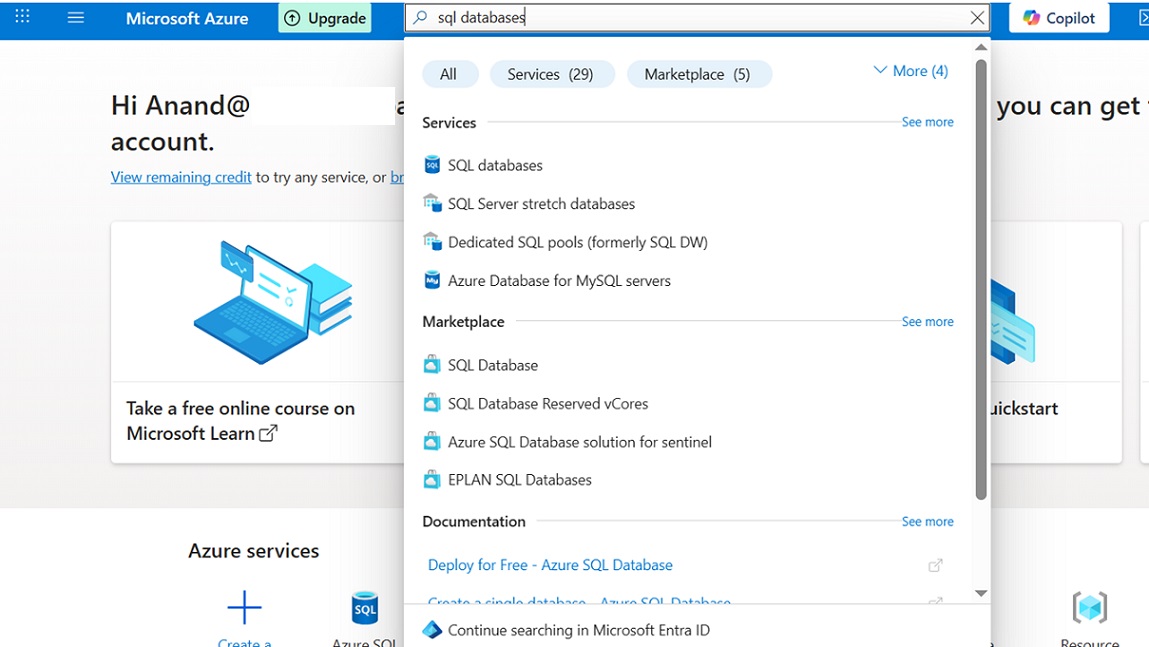

Subscription: Choose your active subscription
Resource Group: Select or create a resource group
Database Name: Enter a globally unique database name
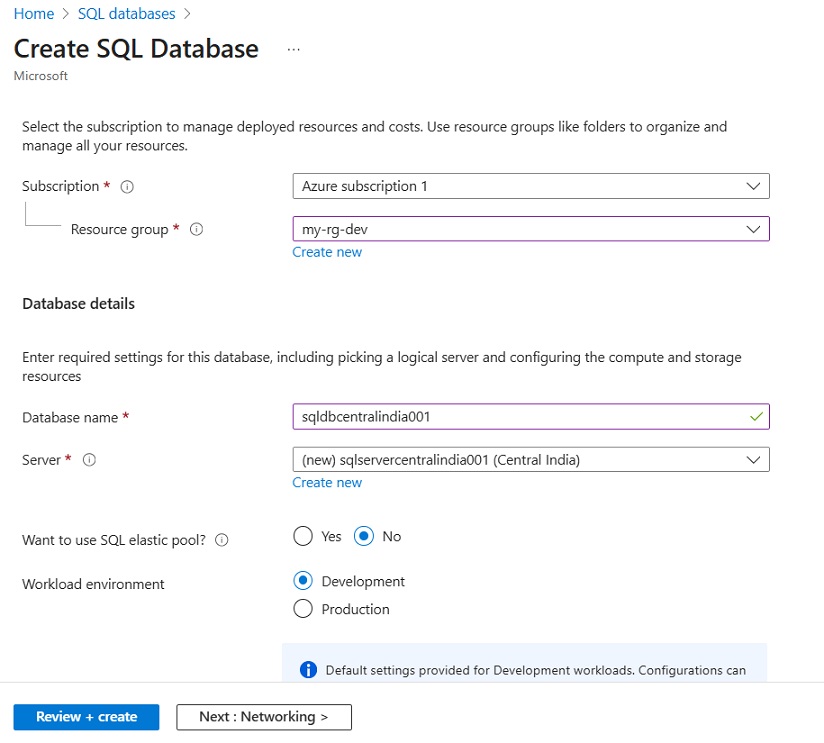
Click on Configure database
Select from Basic, Standard, or Premium pricing tiers based on your workload needs.
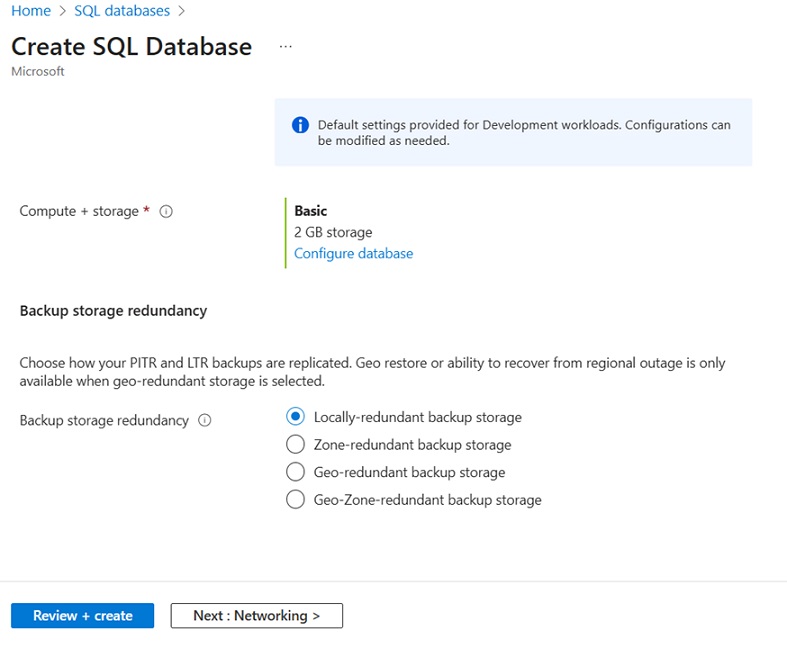
Choose Public Endpoint
Allow Azure services and selected IPs to connect
Add your current IP address to the firewall
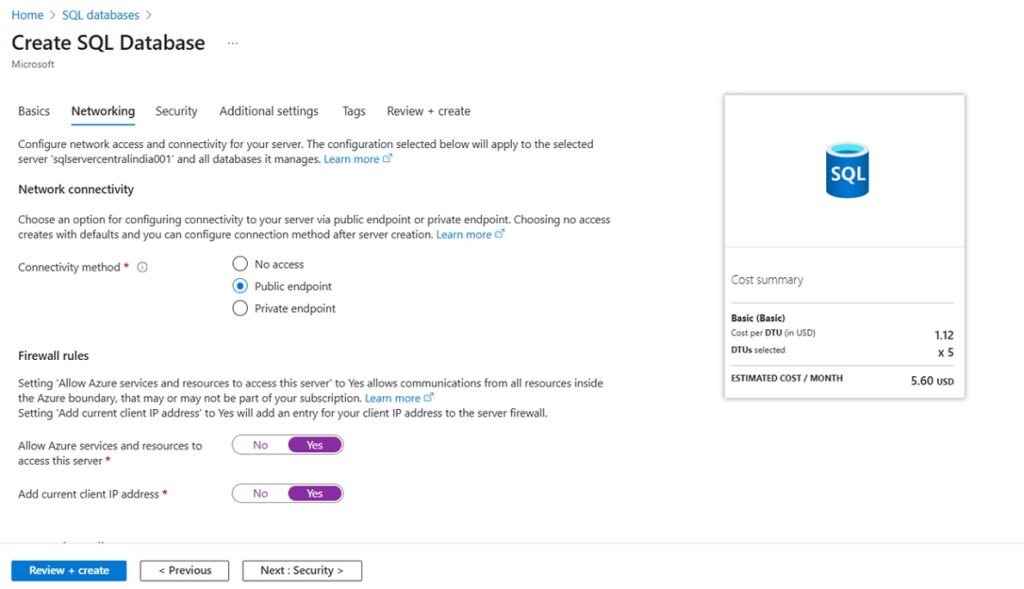
Environment: Dev, Owner: TeamSG).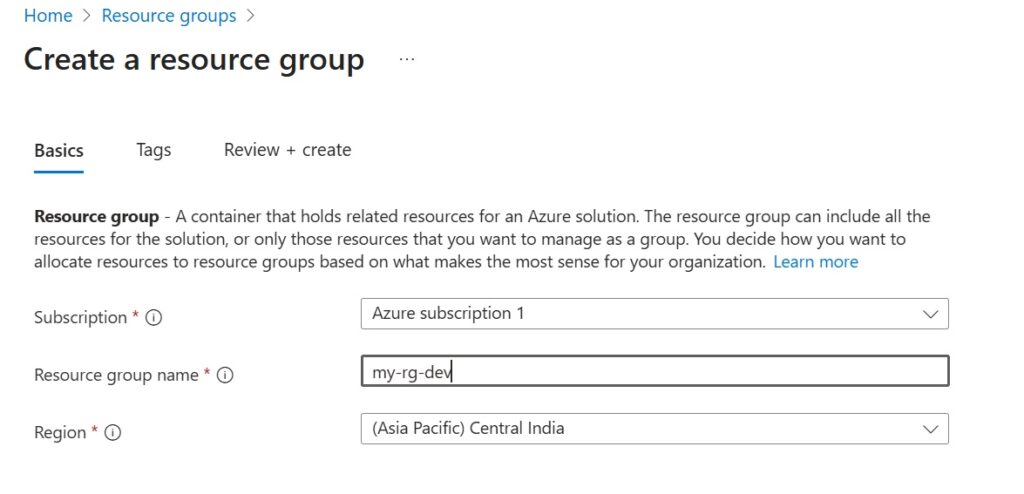
Click Review + Create.
Validate all entries and then click Create.
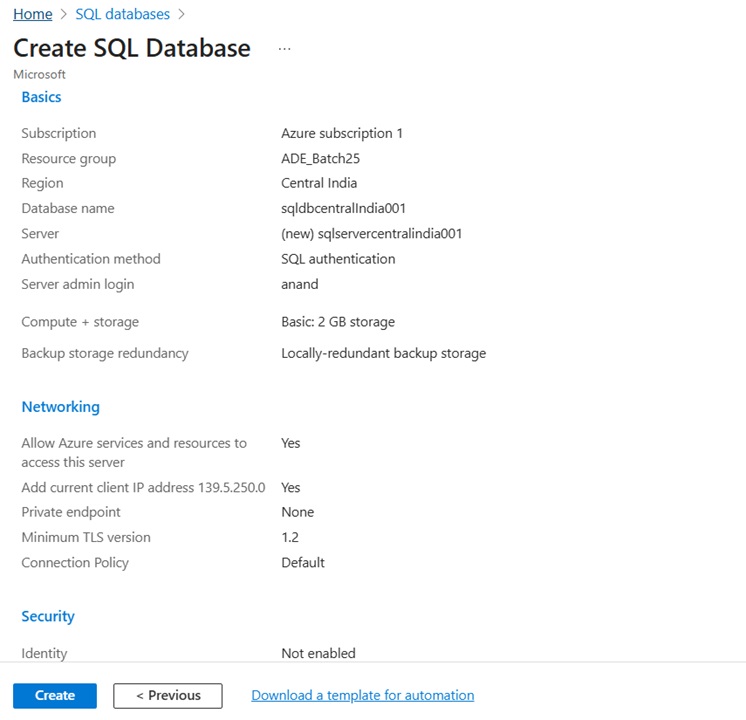
Now that you’ve successfully set up your Azure SQL Database, the next step is to connect to it and start working with your data.
➡️ Whether you prefer the Azure Portal or SQL Server Management Studio (SSMS), we’ve got you covered.
👉 Read next: How to Connect Azure SQL Database Using Portal and SSMS
This guide will walk you through both connection methods, helping you start querying and managing your database confidently.
Enable automatic backups
Monitor performance metrics in the portal
Set up Geo-Replication for high availability
Configure threat detection alerts
Setting up Azure SQL Database is simple and fast when using the Azure portal. Follow these steps to build a secure, scalable cloud database in just a few minutes. With proper setup, your Azure SQL Database can power robust applications with high reliability.
Quick Links Visit the Azure Free Account Signup Unity Catalog Account Creation Process How to Connect Azure SQL Database Once you’ve created …
Quick Links Visit the Azure Free Account Signup Unity Catalog Account Creation Process How to Setup Azure SQL Database – Step-by-Step Guide …
Quick Links Visit the Azure Free Account Signup Unity Catalog Account Creation Process Step 1: Visit the Azure Free Account Signup Page …
Quick Links Visit the Azure Free Account Signup Unity Catalog Account Creation Process How to Setup Unity Catalog Account – Step-by-Step Guide …
Quick Links Visit the Azure Free Account Signup Unity Catalog Account Creation Process How to Create a Free Azure Account – Step-by-Step …

Simple Guru IT Training Academy is an educational institution that provides specialized training in Information Technology (IT).
Copyright 2025© Simple Guru | Designed by Web Rocz
WhatsApp us