Quick Links Visit the Azure Free Account Signup Unity Catalog Account Creation Process How to Connect Azure SQL Database Once you’ve created …
How to Setup Azure SQL Server – Step by Step Guide
Setting up an Azure SQL Server is the first step before creating an Azure SQL Database. This guide shows you how to set up Azure SQL Server quickly using the Azure portal.
Before starting, ensure you have:
An active Azure subscription
Azure Portal access
A resource group ready
Go to: https://portal.azure.com
Sign in using your Microsoft or organizational account.
In the top search bar, type SQL Server.
Click on the SQL Server option that appears.
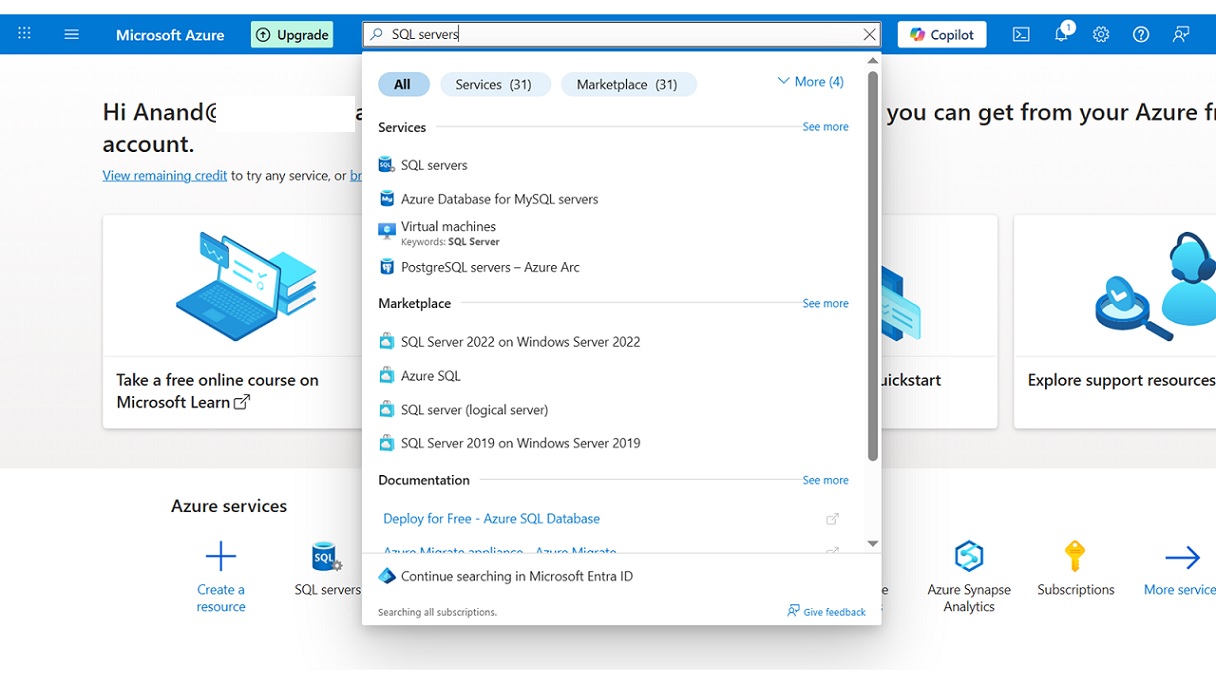
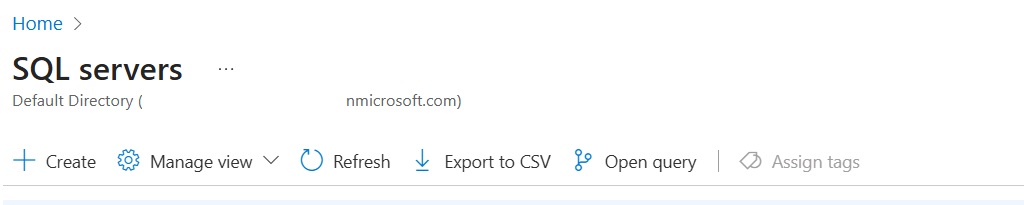
Under the Basics tab, fill in the following:
Subscription: Choose your active subscription
Resource Group: Select or create a resource group
Server Name: Enter a globally unique server name
Location: Choose your closest Azure region
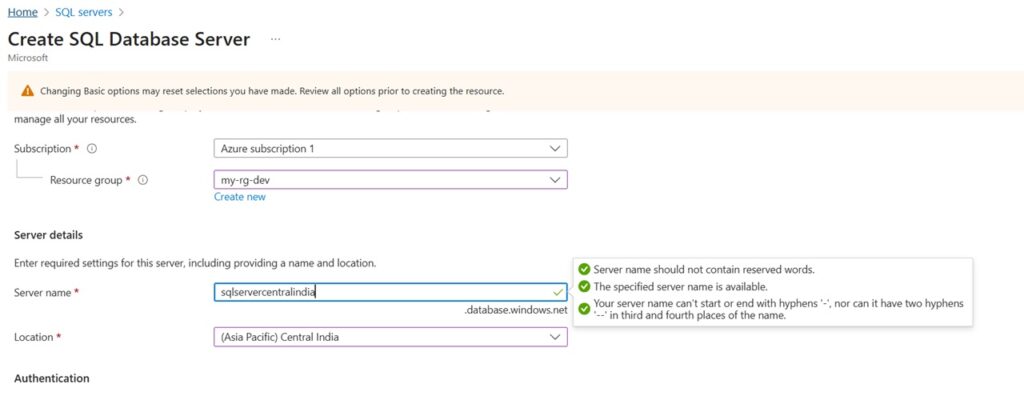
Under Authentication, choose SQL Server Authentication
Enter an Admin Login (e.g., sqladmin)
Create and confirm a strong password
Save this information securely — you’ll use it to access the server and connect to databases
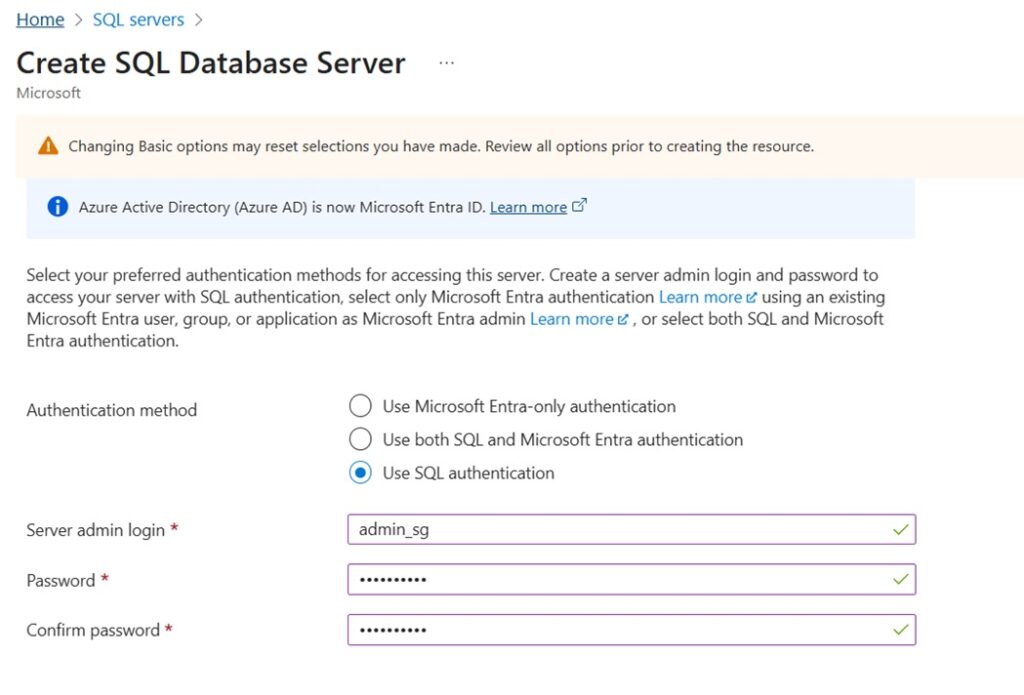
Check Allow Azure services to access this server
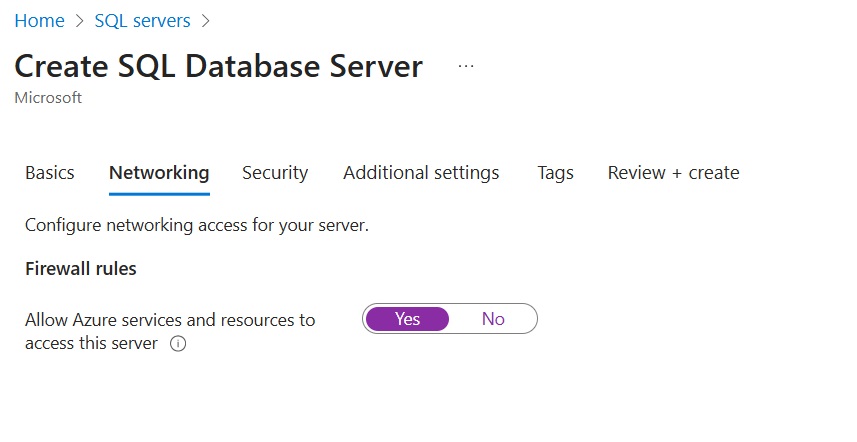
Environment: Dev, Owner: TeamSG).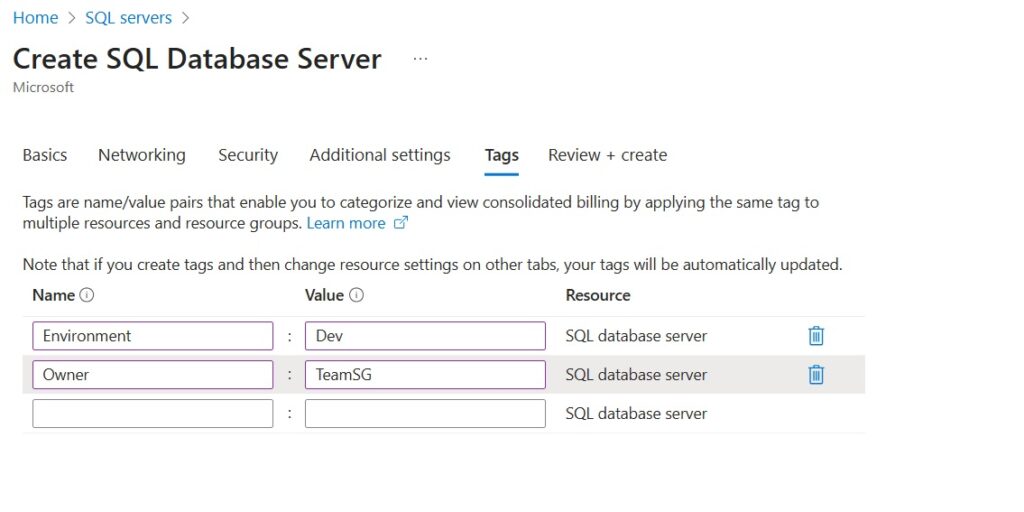
Click Review + Create.
Validate all entries and then click Create.
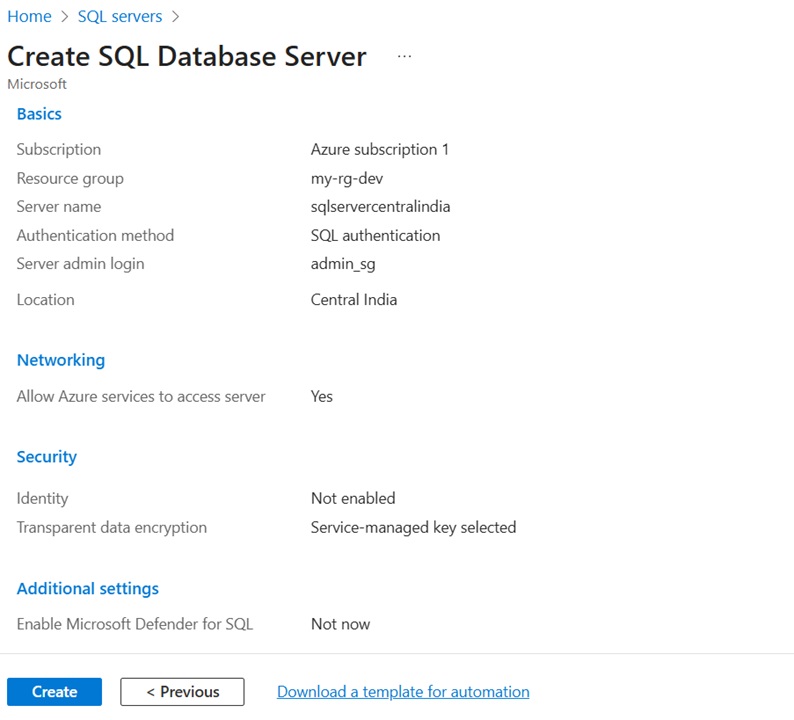
Once you successfully setup Azure SQL Server, the next step is to start building databases and integrating them with your applications or BI tools. You can:
Create SQL Databases directly in the same server
Integrate with Power BI, Logic Apps, or Data Factory for data operations
Setting up Azure SQL Server may seem complex at first, but by following these simple steps, you can create a scalable and secure server in minutes. From server creation to firewall configuration, each step ensures your SQL environment is ready for enterprise-grade data management.
Keep in mind:
Always secure your admin credentials
Monitor firewall rules
Use SQL authentication when connecting externally
Now that you’ve learned how to setup Azure SQL Server, you’re ready to move forward with building robust cloud-native database solutions.
Quick Links Visit the Azure Free Account Signup Unity Catalog Account Creation Process How to Connect Azure SQL Database Once you’ve created …
Quick Links Visit the Azure Free Account Signup Unity Catalog Account Creation Process How to Setup Azure SQL Database – Step-by-Step Guide …
Quick Links Visit the Azure Free Account Signup Unity Catalog Account Creation Process Step 1: Visit the Azure Free Account Signup Page …
Quick Links Visit the Azure Free Account Signup Unity Catalog Account Creation Process How to Setup Unity Catalog Account – Step-by-Step Guide …
Quick Links Visit the Azure Free Account Signup Unity Catalog Account Creation Process How to Create a Free Azure Account – Step-by-Step …

Simple Guru IT Training Academy is an educational institution that provides specialized training in Information Technology (IT).
Copyright 2025© Simple Guru | Designed by Web Rocz
WhatsApp us